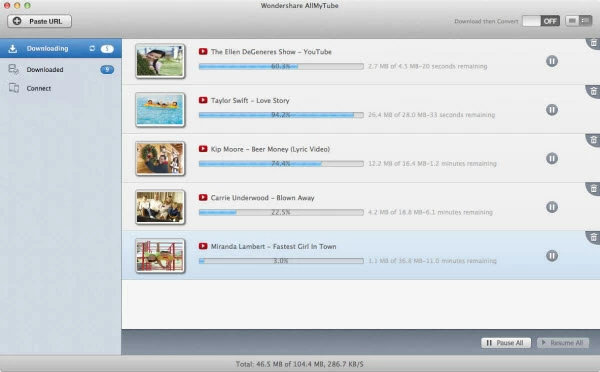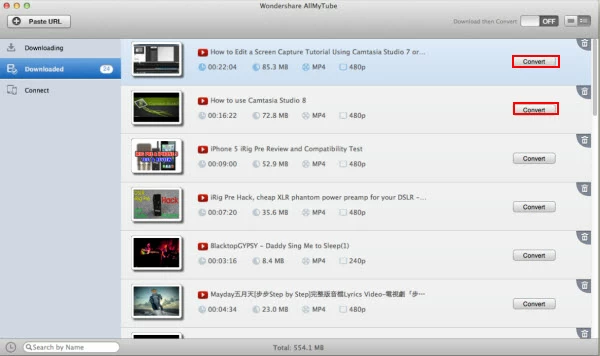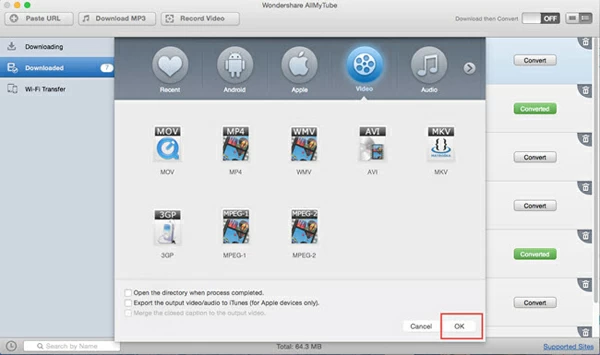How to Convert & Download YouTube to MP3

David James
Updated on Aug 29, 2023
The article will contain three parts: 1) How to convert downloaded YouTube videos & audios to MP3 sound on your Mac and Windows computer; 2) How can you get video & audio files off from YouTube site and convert to MP3 format in one go, and 3) How to download YouTube MP3 clips without converting.
There're always interesting videos and music in YouTube, you can grab them from YouTube and save onto your local media library on computer. See also: how to burn downloaded YouTube videos to Blu-ray on Mac/PC. The problem is, sometimes we'd rather extract the audio track to listen on the audio player.
So, if you just want to listen to the audio part from YouTube, then creating MP3 file format is the wise solution - MP3 is the most commonly used audio formats and has gained widespread popularity on everything from Android to Apple devices and the diverse bulk of desktop players in between.
There are several Windows and Mac-based YouTube to mp3 converters available to convert and get MP3 music from YouTube. In today's discussion, we're going to use an application called Video Converter, which comes with an easy-to-use interface that makes it suitable for both beginner and experienced users. It can easily take only the sound out of YouTube video and convert to MP3 for Mac or Windows, and gives you most of the outgoing formats that the average person will find themselves needing such as mov, wmv, mp4, flv, avi... But apart from that, it is a great application to convert from audio to audio file.
Now, I'm going to explain the process of creating high quality MP3 song out of YouTube video/audio clips on Mac for example.
Part 1: How to convert Downloaded YouTube into MP3 for Mac (or PC)
Click the link above to download the copy of program and install on your Mac.
Once you fire up the program you will see the main screen as shown below:

Stage 1 – Load source video/audio files into this YouTube to MP3 converter
Click the "Add File" (#1) button on the top left, and an explorer window opens. Locate the downloaded YouTube audio or video files on your Mac you want to rip to MP3 and double-click them.
Alternatively, you use drag-and-drop function to add YouTube files into the program.
Repeat the process for any other movie files you want to convert. Also see M4A to MP3 audio conversion here.

Stage 2 – Select the format of the audio you would like to have your output audio file
After you have YouTube downloaded video/audio files imported, you will have to choose MP3 as the output format from Format Profile panel.
To pick your desire format, click the "Profile" (#2) drop-down menu, then a format choosing window will open as shown below:

In our case, as we need to create mp3 file from YouTube videos & audios. So, go to General Audio > MP3 Audio to select MP3 as resulting file.
Stage 2.1 – Select preset
This Mac YouTube to MP3 converter has a selection of preset formats ranged from Apple, Sony, Samsung to HTC, Microsoft, Motorola etc.
Just choose the preset (i.e. iPod) you want and everything will be adjusted accordingly.

Stage 3 – Start the YouTube conversion to mp3 in Mac
You need to select the name and path for your end result prior to the conversion. To do this, please go to "Destination" option under "Profile" drop-down list.
Then click "Convert" (#3) button on the lower right side of interface and your YouTube files will be converted into .mp3 audio files on Mac.

This can take quite a while (few minutes or hours) and is quite memory extensive, so you might want to take a cup of coffee, or do something else for the time being.
Part 2: How to download YouTube videos and convert into MP3 sound
There is a wide range of websites and applications that allow you to download YouTube videos and rip to MP3 audio format. Below is our favorite.
AllMyTube is an all-in-one program that can be installed on both Windows and Mac machine. It gives you the ability to grab videos from 1000+ video sharing services, like YouTube, Facebook, Dailymotion, Vimeo, etc. and convert to virtually any type of format you want. In addition, it also acts as a video player and manager.
How to download YouTube videos and save as MP3 on Mac:
1. Launch Safari and play the video on YouTube. Then copy the URL of the video and paste it in the "Paste URL" field (see top left side), then click OK to begin downloading video.

Alternatively, you click the "Download" button at the upper right corner of video to begin downloading.

2. Back to the main screen, click the "Downloaded" category where lists all of downloaded video items with related information such as length of video, file size, original format and resolution.

Next, click the "Convert" button next to the item, this will display a window where you choose an export format you want to convert the video to.

3. Select MP3 from "Audio" tab, then click "OK" to let the program do its thing.
If you want to convert the YouTube to OV video format for Mac, for example, simply switch to "Video" tab, and select the corresponding format profile as output.
The process time of converting your YouTube video to MP3 for Mac will vary depending on the size of source file and your computer hardware.
Part 3: How to grab mp3 file directly from YouTube in Mac
AllMyTube has options avaliable for you to download YouTube MP3 files without converting. There are two ways
you can choose from to finish the task.
1) Play the video, and move mouse over the "Download" button that appearing at the top corner, this will show you a drop-down menu where you click the "MP3" option at the bottom.

2) Copy the video address and then click the "YouTube MP3" button next to "Paste URL" button on the upper left side of main screen. Then you can grab the MP3 file straight from YouTube site on Mac.

That's it!


About David James
 Video ConverterConvert files from one format to another
Video ConverterConvert files from one format to another iPhone Data RecoveryRecover deleted files from iPhone, iPad
iPhone Data RecoveryRecover deleted files from iPhone, iPad Blu-ray CreatorBurn video & audio files to Blu-ray
Blu-ray CreatorBurn video & audio files to Blu-ray Blu-ray PlayerPlay Blu-ray, DVD, and movie files easily
Blu-ray PlayerPlay Blu-ray, DVD, and movie files easily Blu-ray RipperRip Blu-rays/ DVDs to digital files
Blu-ray RipperRip Blu-rays/ DVDs to digital files Blu-ray CopyCopy Blu-rays/ DVDs to another disc
Blu-ray CopyCopy Blu-rays/ DVDs to another disc