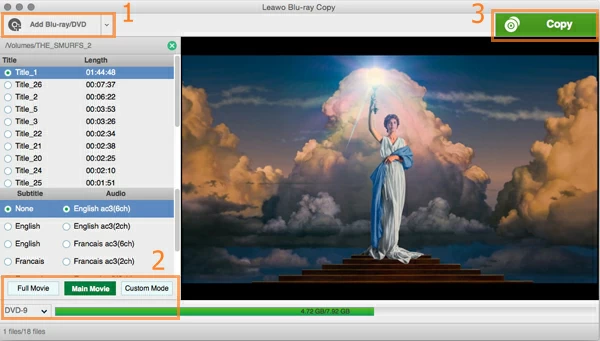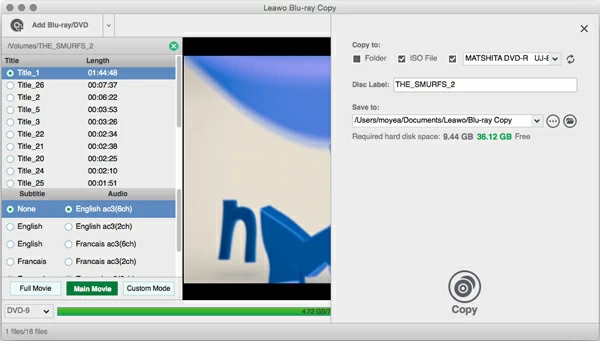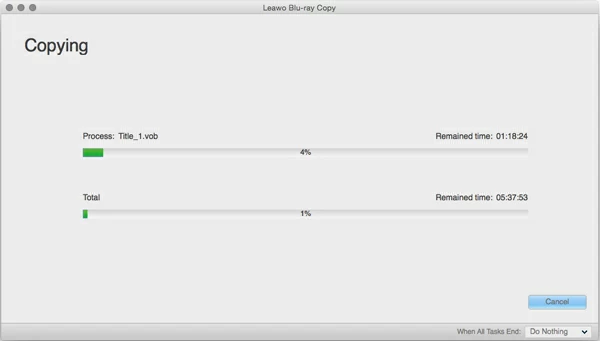How to Backup and Clone Blu-ray Disc

David James
Updated on Aug 29, 2023
Blu-ray Copy for Mac [Download] is one of the most powerful Blu-ray copping software for Blu-ray buffs to backup Blu-ray movies on Mac. Incorporating the latest cutting-edging copy tech, this Blu-ray cloner for Mac could not only enable you to backup Blu-ray movies from various inputs to Blu-ray disc, file folder and ISO image file, but also support you to maintain the original 3D effect when copying 3D Blu-ray. Besides, it is with the ability to compress the BD50 to BD25 with perfect output quality. With the most advanced disc copy technology, the Mac Blu-ray copy program could copy and backup any Blu-ray discs with ease.
STEP 1
Load Blu-ray source
Enter into the main interface of this Mac Blu-ray Copy, and drag the file into the center or click Add Blu-ray/DVD button on the upper left-side of the interface to load the Blu-ray movies. You are allowed to import Blu-ray disc, file folder and ISO file.

STEP 2
Configure Blu-ray copy settings
What you need to do here is to select the part you need; pick up needed copy mode from Full Movie, Main Movie and Custom Mode; Also, you can choose disc type, subtitle and audio track in this step. Hit the "Copy" button at the top right to start to copy Blu-ray movies to a fire-new Blu-ray disc, ISO file and file folder. Then you may choose the location and the disc label for it.

STEP 3
Backup Blu-ray Movies on Mac
When all the settings are done, click the Copy button again to start the process. You can also view the whole Blu-ray backup process on program panel. The copy process will be over within a short while.



About David James
 Video ConverterConvert files from one format to another
Video ConverterConvert files from one format to another iPhone Data RecoveryRecover deleted files from iPhone, iPad
iPhone Data RecoveryRecover deleted files from iPhone, iPad Blu-ray CreatorBurn video & audio files to Blu-ray
Blu-ray CreatorBurn video & audio files to Blu-ray Blu-ray PlayerPlay Blu-ray, DVD, and movie files easily
Blu-ray PlayerPlay Blu-ray, DVD, and movie files easily Blu-ray RipperRip Blu-rays/ DVDs to digital files
Blu-ray RipperRip Blu-rays/ DVDs to digital files Blu-ray CopyCopy Blu-rays/ DVDs to another disc
Blu-ray CopyCopy Blu-rays/ DVDs to another disc