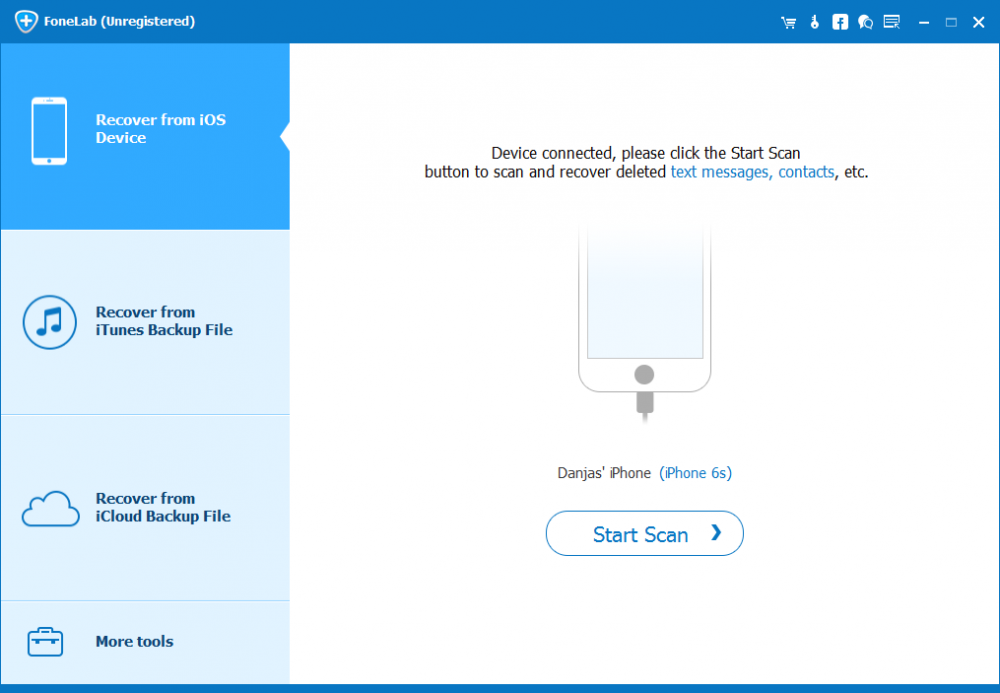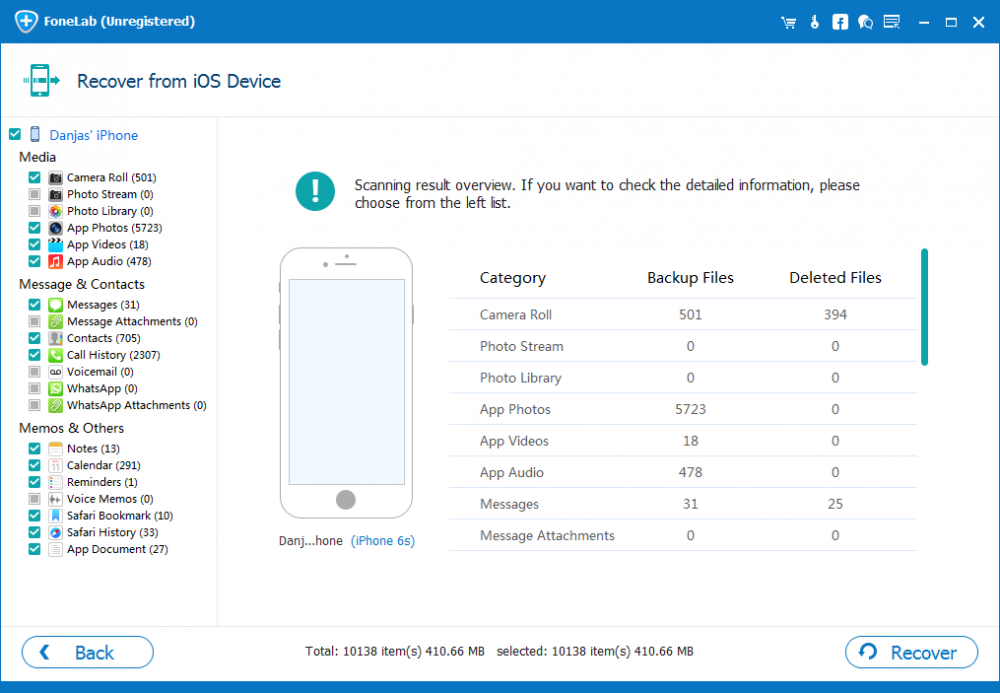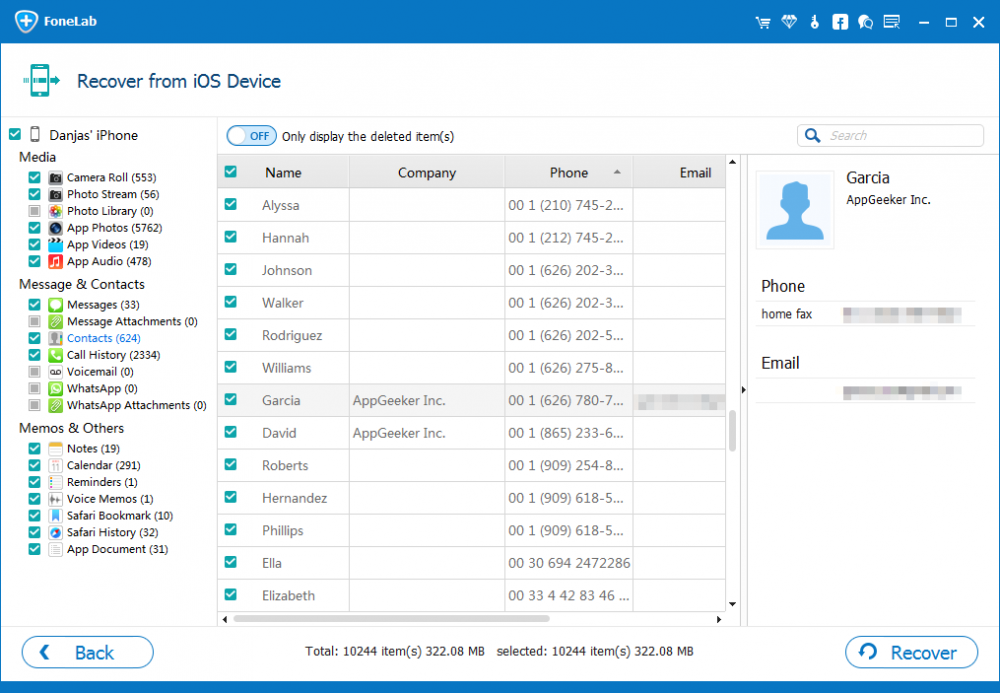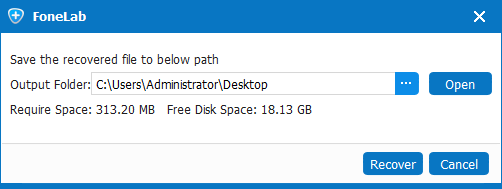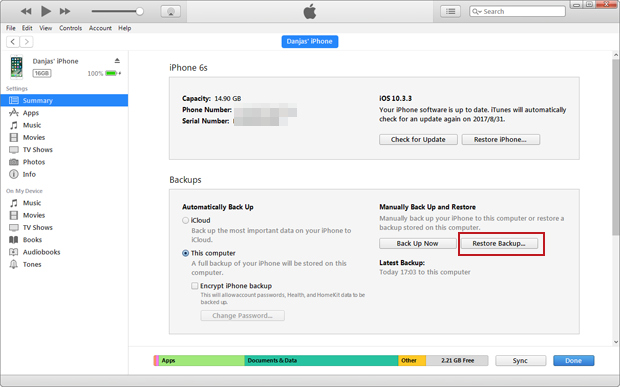Recover Deleted Contacts on iPhone Safely

David James
Updated on Aug 29, 2023
"I accidentally deleted a contact in my iPhone's address book that was never backed up, neither to iCloud nor to iTunes. I have since been trying to recover it but with no success. Any possibility to get it back on my iPhone?"
Well, this losing of contacts on an iPhone happens more often than you think. In addition to accidental deletion of contacts (phone numbers, profile info like address, email, etc), a failed upgrade of iOS or a factory reset of device can be likely to lead to iPhone contacts loss. Nonetheless, this doesn't mean that the contacts disappeared from iPhone are nowhere to be found; you just need to know how to locate it. Below are a list of methods available to find and restore a single or dozens of contacts on iPhone with/ without backup.
Restore iPhone Contacts from iCloud
Understand that the built-in feature of auto-sync-contacts-to-iCloud attempts to restore the contacts along with information in the event that something in iPhone goes quirky. If you have Contacts kept in sync with iCloud through Settings > iCloud > Toggle on Contacts, you are supposed to get lost contacts back to iPhone hassle-free.
Rather than restoring an entire iCloud backup, which wipes all files and reverts everything to the moment of the backup was taken, Apple offers two ways of downloading and recovering the contacts over the air via iPhone itself or icloud.com site, and eventually you retrieve the contacts info effectively.
Way 1: On iPhone
1. Unlock iPhone, navigate to Settings > Apple ID > iCloud.
2. Turn Contacts Off if it's on, then choose Keep On My iPhone in the popup messages.
3. Wait a few seconds and switch Contacts back ON, and select Merge when prompts.
4. After sometime, you will see deleted contacts together with all-important numbers are back in contact list on the iPhone.
Note: Provided that this doesn't work (mostly because of an instable network or other), you can try to log out of your iCloud account and login again, then repeat the process.
Way 2: By Using "Restore Contacts" in icloud.com
1. Open any browser on a PC or Mac and go to icloud.com, then sign in with your Apple ID and password.
2. Click on Settings, then move along the screen to Advanced section on the bottom, click Restore Contacts.
3. You will now be presented with a list of archives of contacts in the opening box, choose the one that should contain the deleted contacts, and hit Restore.
4. Wait for a while, the contacts are recovered all efficiently— they should reappear in Contacts app on iPhone.
Recover iPhone Contacts Using iPhone Contacts Recovery Software
This is the ultimate solution of recovering lost or deleted contacts from iPhone without backup. Whether the contacts have been included in the backup or not, you still have a solid option for recovery. iPhone Data Recovery is one of the easiest software options to get started with retrieving deleted iPhone contacts.
How does it work?
The contact you deleted off iPhone is deeply hidden in its system and this is a bit hard to find, but with iPhone contacts retrieval utility, you won't go through much trouble. It can scan iPhone's storage to see if the contacts has truly been deleted, then restore them as quickly as possible. Do keep in mind that do not use your iPhone since you realized contacts loss, or else the chance of recovering those contacts on iPhone is slim to none.
Install the applied version of the program on your computer and try to use it to restore deleted contacts on the iPhone so you can get someone's phone number or other detail info you've saved. You can finish the process in just three main steps:
1. Connect your iPhone to the computer on which the software is installed, run the program, and then choose "Recover from iOS Device" mode on the left menu of the program.

2. Click Start Scan button to analyze the iPhone where the contacts were deleted. After a few minutes later, all files including Contacts are displaying on the panel, like the screenshot as below.

3. Click "Contacts" category on the left list to preview details of contact, then make marks to those contacts you would like to retrieve to iPhone.

4. Click Recover button, then select a path where you want to export your contacts in the popup dialog. After that, click Recover button once again to confirm the recovery and you're good to go.

The recovering process finishes in seconds. The recovered contacts will be saved in three types of document on computer: CVS, HTML and VCF. You can send the VCF of contacts as email, then open it on iPhone to get them back in Contacts app.
Retrieving Contacts from iPhone Backup via iTunes
In earlier times before iCloud was released, backing iPhone data up using iTunes is the primary Apple backup route to keep everything as a copy in local, so whenever you lose contacts, there's always a way in. To restore the iTunes backup and retrieve the deleted iPhone contacts, you need to:
1. Connect iPhone to a PC or Mac, and launch iTunes.
2. Click the tiny iPhone icon right under the Playback on the top left of the iTunes window, then navigate to Summary tab on the left list, click on that to expand options on the right pane.
3. Click on Restore Backup, then choose a backup which includes the contacts you saved before they have been deleted.
4. Click Restore and wait for the syncing process completes. Pick up your iPhone, go to Contacts app and check to see if the deleted contact numbers are retrieved.
This method may work almost time, though it deletes all other data files in iPhone.

Tip — Retrieving iPhone Contacts from Backups without Data Loss
Actually don't want to compromise anything when getting back lost contacts on iPhone via iCloud or iTunes backup? What then? Worry not, you can do this totally with iPhone Data Recovery tool, without affecting existing contents kept in iPhone. The application can scan the backup files (iCloud & iTunes) and extract just the contacts or other contents you need, instead of whole backup copy.
The process of the two modes is mostly the same as getting back contacts from iPhone file system illustrated above. Check the step-by-step guide on this page.
The simplified tutorial on restoring an iCloud backup to get back contacts on iPhone:
1. On running the program, choose "Recover from iCloud Backup File" mode and sign in your iCloud account.
2. Choose an iCloud backup and click Download button.
3. When downloaded, click "Contacts" and highlight the ones you want back.
4. Click Recover button and you're good to go.


About David James
 Video ConverterConvert files from one format to another
Video ConverterConvert files from one format to another iPhone Data RecoveryRecover deleted files from iPhone, iPad
iPhone Data RecoveryRecover deleted files from iPhone, iPad Blu-ray CreatorBurn video & audio files to Blu-ray
Blu-ray CreatorBurn video & audio files to Blu-ray Blu-ray PlayerPlay Blu-ray, DVD, and movie files easily
Blu-ray PlayerPlay Blu-ray, DVD, and movie files easily Blu-ray RipperRip Blu-rays/ DVDs to digital files
Blu-ray RipperRip Blu-rays/ DVDs to digital files Blu-ray CopyCopy Blu-rays/ DVDs to another disc
Blu-ray CopyCopy Blu-rays/ DVDs to another disc