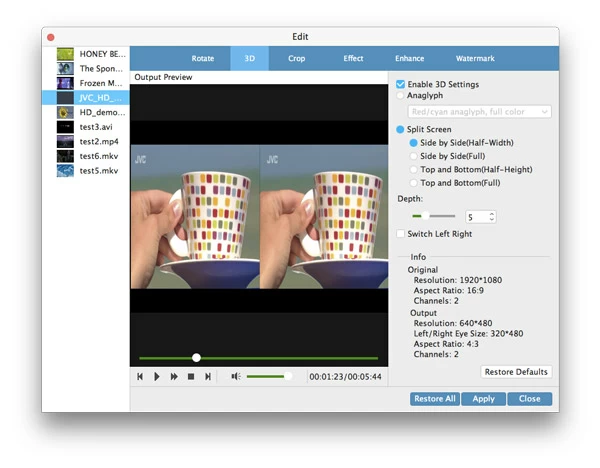How to Convert AVCHD Files to MP4 on Mac & PC

David James
Updated on Aug 29, 2023
We live in a digital world where a huge number of video & audio formats flood online and offline. We have to admit that playing those videos on a device of your choice can be a challenge, as the device won't always recognize the source videos your throw at it. This is where video converters come in. In today's discussion, we'll talk about how to convert one of the most high-definition formats - AVCHD to MP4 video for playback on Mac and Windows Platform, or portable device/ player you like.
Before the real conversion process of AVCHD to MP4 format, we take a close look at AVCHD (*.mts, *.m2ts). It is a format that's commonly used by HD video recording consumer camcorders manufactured by Sony, Canon, Panasonic, JVC. The AVCHD (Lite) video utilizes MPEG-4 AVC/H.264 compression technology, and the audio adopts Dolby Digital AC-3 codec or uncompressed linear PCM. AVCHD (mts, m2ts) supports capturing videos of any events of actions with high resolution quality in 720p or 1080p. Professional camcorders (i.e. Canon HF, HDR-CX modes) can even shoot 1080/60p footage in AVCHD Progressive (28 Mbps).
For converting AVCHD videos to MP4 on Mac and Windows machines, the application we introduce in this article is Video Converter. It's hard to beat for those who want things simple when it comes to video conversion. Aside from converting AVCHD to MP4 for playback on your media player and device, it accepts virtually any video file you can dream of as input and convert into nearly any format you like. A vast array of presets is integrated for you to convert AVCHD for iPad, YouTube, Android devices, etc.
Click the link above to download the appropriate version for your Mac or Windows computer. Installation is as easy following the wizard's on-screen instructions.
How to convert AVCHD footage to MP4 (h.264) file for Mac and PC
Stage 1 – Open the program and import AVCHD sources
The program's design is well thought out.

Open up this AVCHD to MP4 converter on your Mac or PC machine.
Open the folder on your computer (assuming your AVCHD files have been stored on HDD) where you want to load the AVCHD (m2ts, mts) videos, drag them to the program's window.
Alternatively, simply move the mouse to the top menu of program, press the "Add File" button at the far left side, a browser box pops up. Select AVCHD files you wish to convert to MP4, and click "Open".
Then your AVCHD sources will display in the list of program, giving you information about the characteristics of the video such as file name, size, resolution. These can be useful when try to know more about the source files.

Next, you can use video editing filters via "Edit" or "Video Enhance" option on the top menu to cut, crop, rotate, and add effects to the video you choose, if required. Editing a specific video is optional.

Stage 2 – Pick MP4 (H.264/MPEG-4 AVC) for exporting AVCHD to
After the AVCHD footage loaded, you will have to use a "Profile" drop-down menu (see lower left side) to choose from one of a number of format options before getting the AVCHD conversion underway.
In this example, as AVCHD records video with MPEG-4 AVC/H.264 codec in 720p or 1080p, here we go to "HD Video" category, and select HD H.264/MPEG-4 AVC Video (*.mp4) to keep image quality without loss.

There are plenty of other categories available such as General Video, QuickTime Movie Format, Apple iPhone, SamSung, Android, Windows, Streaming Video, Interlaced, PS4 and more.
Also see - how can you convert flv files to MOV for Mac
Click "Settings" to customize your MP4 output configurations
The operation is optional. Next to "Profile" drop-down menu, there is "Settings" option available for you to tweak output parameters. Once you click the option, a window like below shows up:

This PC & Mac based AVCHD to MP4 converter allows more experienced users to fiddle with the complex video and audio settings manually such as bitrate, frame rate, encoder, aspect ratio, channels and get results you want. For simplicity's sake, you can leave these options at their default.
Just one note – if you want to keep the output MP4 files having a same video resolution as the source AVCHD footage, you may check the Resolution box carefully under "Video Settings" (see above).
Use preset instead
In addition to converting AVCHD to a specific (MP4) format in Mac's or PCs for proper playback, the software can also help you convert AVCHD recordings for a large number of devices, players, apps and social networks – the iPhone, iPad, Android tablets, TVs, smartphones, PSP, Xbox, Sony Vegas, YouTube, PPT and more – just by choosing your preferred preset option from a category.

Stage 3 – Click the "Convert" button to begin converting AVCHD
Confirm you file's saving path by clicking the "Browse" next to Destination to pick where you want your final MP4s to go. The default path will be "C:\Users\Administrator\Documents\Tipard Studio\Video".
Finally, click blue "Convert" button at the bottom-right of the window to start converting videos from AVCHD to MP4 for Mac OS X or Windows. Leave the program to do its thing.

Note: the conversion of AVCHD to MP4 file on a Windows PC even supports nVidia Cuda and AMD APP acceleration technologies. If you have a compatible graphics card, the conversion process can be speeded up.
After the conversion complete, the new created HD MP4 videos will be ready in the folder you set previously. You now can easily stream MP4 on a device, share on social networks or even store on the cloud.
Read and find out: How to convert AVCHD to QuickTime file on Mac
AVCHD
Sony: HDR-CX405, HD-RCX440, HDR-PJ440 PJ, HDR-PJ670, HDR-CX90, HDR-CX900, PXW-X180 XDCAM XAVC HD422, FDR-AX100 4K, HXR-NX3/1E NXCAM, HDR-PJ260V, HDR-CX190, Handycam NEX-FS100UK, NEX-FS700UK, NEX-EA50UH, NEX-EA50M, HXR-NX70U NXCAM, HXR-NX3/1, HXR-MC50U, HXR-MC2000U,
Canon: VIXIA HF R500, HF R52, HF-R50, HF R62, HF R60, XA10, mini X, HF R400, HF R300, HFS10, HF G30, HF20,
Panasonic: HDC-Z10000, HC-V700K 3D, HC-V110, Hc-x900m, HC-X1000, HDC-SX5,
JVC: GC-PX100, Everio GZ-HM65BUS, GZ-V500BUS, GZ-EX310, GZ-HM30, etc.


About David James
 Video ConverterConvert files from one format to another
Video ConverterConvert files from one format to another iPhone Data RecoveryRecover deleted files from iPhone, iPad
iPhone Data RecoveryRecover deleted files from iPhone, iPad Blu-ray CreatorBurn video & audio files to Blu-ray
Blu-ray CreatorBurn video & audio files to Blu-ray Blu-ray PlayerPlay Blu-ray, DVD, and movie files easily
Blu-ray PlayerPlay Blu-ray, DVD, and movie files easily Blu-ray RipperRip Blu-rays/ DVDs to digital files
Blu-ray RipperRip Blu-rays/ DVDs to digital files Blu-ray CopyCopy Blu-rays/ DVDs to another disc
Blu-ray CopyCopy Blu-rays/ DVDs to another disc