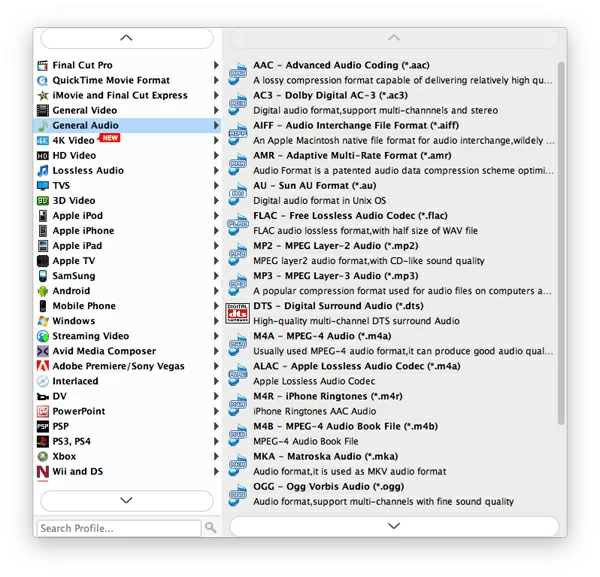How to Import FLAC to iTunes on Mac & PC

David James
Updated on Aug 29, 2023
FLAC (Free Lossless Audio Codec) is a musical file format for lossless compression of digital audio. It's similar to MP3, but has a better quality of audio than MP3. FLAC gives you the sound quality closed to audio CD, making it one of the perfect sound compression algorithms today. If you are an audiophile, you may have a large number of lossless .flac songs on your media collections.
However, the hard truth is that if you're using a Mac and try to import the favorite FLAC files into iTunes to sync with your iOS player, there will be an error message that says the iTunes cannot recognize the FLAC and such things. What should you do to overcome this issue? We all know that iTunes only supports a limit of audio files like MP3, M4A, AAC, WAV, you wouldn't add FLAC into iTunes without changing the file extension.
Fortunately, audio conversion is still a near-universal way to make your FLAC workable in iTunes. There are many of FLAC converters available for you to convert the FLAC to a iTunes friendly file on Mac or Windows computer, today, we'll use a simple and efficient program - Video Converter to handle the job. Despite the name, the software is an all round audio converter which lets you convert FLAC to iTunes compatible file format, and converts a long laundry list of other audio formats, such as MP3, OGG, AC3, M4A, WMA. As a universal utility, video conversion from one format to another is another important feature of it.
For your convenience, we show the basic guide about how to convert music file from .flac and import into iTunes library, whether you're running Windows, or Mac OS X. You can use the app to convert other audios, such as M4A to MP3 on Mac, with same operations.
Note: if you final goal is to play your FLAC music on iPhone via iTunes synchronization, you can use an alternative called iTransfer (Mac download, PC download). It is a decent tool designed for transferring contents (music, playlists, movies, photos, contacts, podcasts, voice memos, etc.) amongst iOS, Android, iTunes, and Mac/PC without a hitch. It automatically converts the video & audio before transferring to your device.
How to convert and import FLAC songs into iTunes library
Screenshot of main interface:

Stage 1 – Load FLAC audio
To import your FLAC file to the program you click the "Add File" button on the left side of top toolbar, in the navigation window that appears, select the .flac music file you want to copy to iTunes.
Do note that you can add multiple files and convert them at a time as the program support batch conversion.

Stage 2 – Choose your conversion options
In this step, you will decide what type of format your video is intended for. For our case, we simply select an iTunes compatible file format.
Related: how to convert videos from .mov to .avi file in Mac
Click the "Profile" on the lower left-hand side, this will pop up a Format profile window:

Next, pick an iTunes file such as "ALAC", "AIFF Audio""M4A Audio" or "MP3 Audio" from the General Audio category.
Stage 3 – Start converting FLAC
Click the blue "Convert" button on the bottom right when you are ready to transfer FLAC file to MP3, AIFF, M4A or AAC that iTunes accepts on Mac or Windows.

When the conversion finished, you've got the newly-made iTunes audio file from FLAC, you can then put them into iTunes and sync with your iPod, iPhone or iPad and take them along with you.


About David James
 Video ConverterConvert files from one format to another
Video ConverterConvert files from one format to another iPhone Data RecoveryRecover deleted files from iPhone, iPad
iPhone Data RecoveryRecover deleted files from iPhone, iPad Blu-ray CreatorBurn video & audio files to Blu-ray
Blu-ray CreatorBurn video & audio files to Blu-ray Blu-ray PlayerPlay Blu-ray, DVD, and movie files easily
Blu-ray PlayerPlay Blu-ray, DVD, and movie files easily Blu-ray RipperRip Blu-rays/ DVDs to digital files
Blu-ray RipperRip Blu-rays/ DVDs to digital files Blu-ray CopyCopy Blu-rays/ DVDs to another disc
Blu-ray CopyCopy Blu-rays/ DVDs to another disc