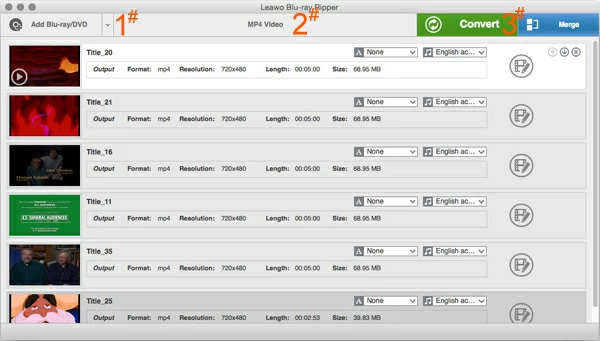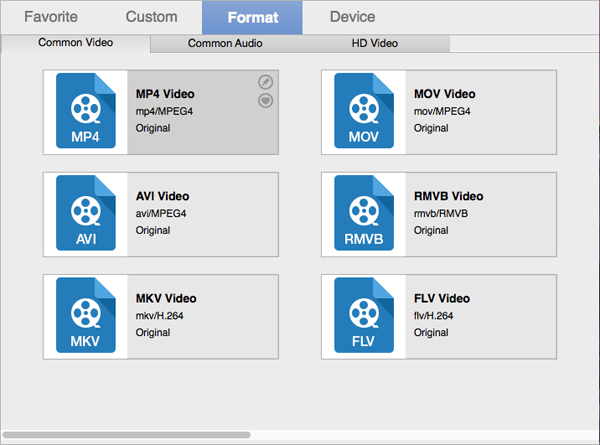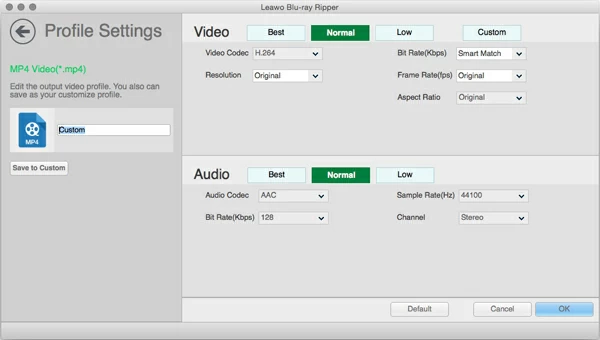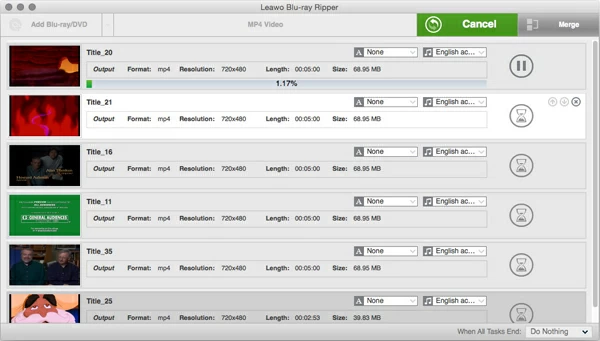How to Play Blu-ray Movie onto QuickTime

David James
Updated on Aug 29, 2023
There are plenty of situations for wanting to extract the movie content out of Blu-ray and stream on QuickTime player. Maybe you want to rip your favorite Blu-ray and backup them on hard drive so that you can watch them with one-click access on your Mac, or protect against the damage of your Disc. Whether it's to make that your movies liberated from the Blu-ray collections to free up some room in your house, or to make a digital copy of the Blu-ray movie rather than re-purchase it on iTunes Store again.
No matter what your reason is, ripping and watching a Blu-ray movie on QuickTime can seem like a complicated task. Since the movie contents on Blu-ray Disc are copy protections, you can't drag them directly from the Blu-ray folder and drop onto QuickTime, let alone the compatible issue of the original M2TS format file on QuickTime.
Thankfully, you can still find many of ways to remove the DRM on encrypted DVD discs you own and rip the Blu-ray content to play on Apple QuickTime. Here below is a quick guide to help you get started:
To rip Blu-ray for QuickTime, you will prepare:
Software that can rip a Blu-ray. I use Blu-ray Ripper. It is the one of the most comprehensive software that lets you rip the Blu-ray and convert to the QuickTime format and other digital formats. There are also options for complete customization of the Blu-ray titles, chapters and other features.
You'll need an external USB Blu-ray drive to connect your Mac (or PC). Apple doesn't supply the drive by default. You can get it at online supermarket like Amazon and eBay if you don't already have one. The price of it is always as low as $60.
Enough hard drive space to hold your ripped Blu-ray video. 25GB - 60GB would be safe.
Note: The procedure of ripping your Blu-ray into QuickTime player on Windows is the same as that in Mac.
How to Rip Blu-ray Files for QuickTime player on Mac OS X
STEP 1
Import Blu-ray files
Insert Blu-ray into the Mac drive and start the software, click Add Blu-ray/DVD (#1), the file browsing window appears, navigate to Blu-ray files and click Open. The software will begin analyzing the disc and take a few seconds to loads the file.
After that, you'll be presented with a screen showing a bunch of checked titles like so.

Here, at the right side of the corresponding title, you can set which subtitle and language you want to rip.
STEP 2
Select a QuickTime format
Click MP4 Video (#2) on the top center and then "Change" to open the format panel. From where you select the wanted format to export. M4V, MOV and MP4 are a great choice, as they work well in QuickTime player.
Note: in "Device" tab, the software comes with lots of preset profiles that allows you to convert Blu-ray for playback on iPad, iPhone, Apple TV, Android phones, tablets, game consoles.

You can tweak encoding settings by clicking the PEN icon on the corner of the format, so you can have a resulting quality movie file. This is optional, as the software has everything optimized automatically.

Related: How to convert Blu-ray to H.264 video on Mac & PC.
STEP 3
Convert the Movie in Blu-ray to QuickTime
Now, click the blue Convert button (#3) the upper right-side of window, this will pop up a dialogue to ask where for the ripped file to be dumped in. You specify a hard drive folder.
Again, click the Convert button to kick off the Blu-ray to Mac QuickTime encoding process, the software will get to work.
Note that converting a feature-length 1080p Blu-ray movie to QuickTime video format can take a considerable amount of time even with a fast CPU.

Once the Blu-ray ripping process has finished you will have QuickTime files ready on your Mac hard drive. To check the files if work, you can simply double-click on any of them to play in QuickTime.
As all of QuickTime video files can be recognized by iTunes, you here still can import Blu-ray movies into iTunes library to sync onto your iOS players.
That's it, enjoy them!
Related Extended Source:
The new QuickTime X (QuickTime Player v10.x) on Mavericks or above is 64-bit and based on "AV Foundation", which makes it invalid when you try to install some 32-bit based 3rd party plugins/extensions like Perian (the open project has stopped offering updates for it) on QT to play videos which are not MP4, M4V, MOV.
More information about AV Foundation here: http://asciiwwdc.com/2013/sessions/606.


About David James
 Video ConverterConvert files from one format to another
Video ConverterConvert files from one format to another iPhone Data RecoveryRecover deleted files from iPhone, iPad
iPhone Data RecoveryRecover deleted files from iPhone, iPad Blu-ray CreatorBurn video & audio files to Blu-ray
Blu-ray CreatorBurn video & audio files to Blu-ray Blu-ray PlayerPlay Blu-ray, DVD, and movie files easily
Blu-ray PlayerPlay Blu-ray, DVD, and movie files easily Blu-ray RipperRip Blu-rays/ DVDs to digital files
Blu-ray RipperRip Blu-rays/ DVDs to digital files Blu-ray CopyCopy Blu-rays/ DVDs to another disc
Blu-ray CopyCopy Blu-rays/ DVDs to another disc