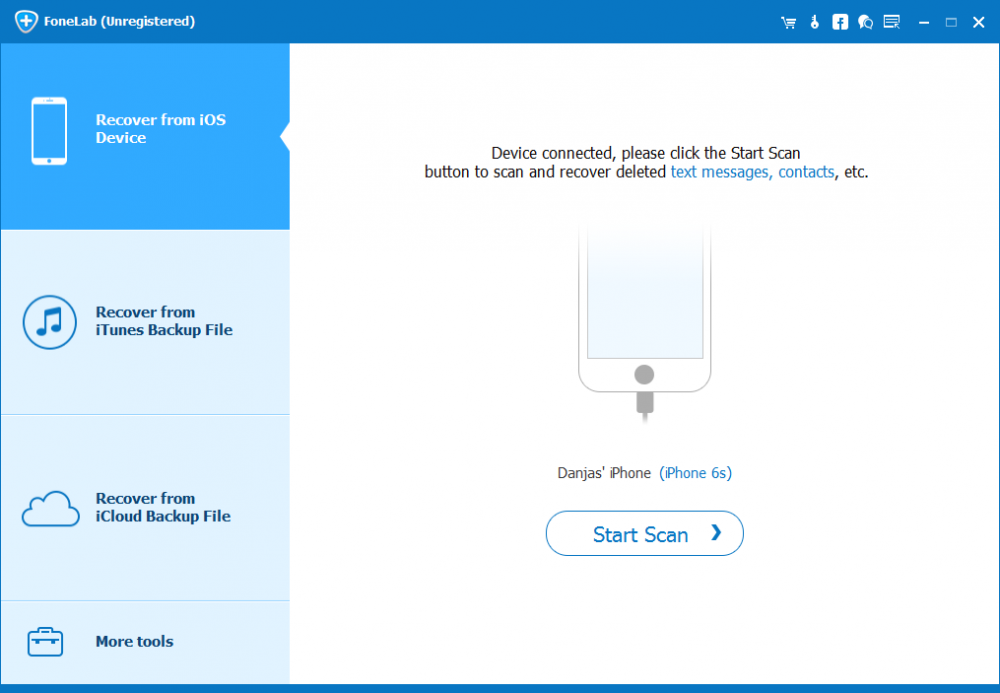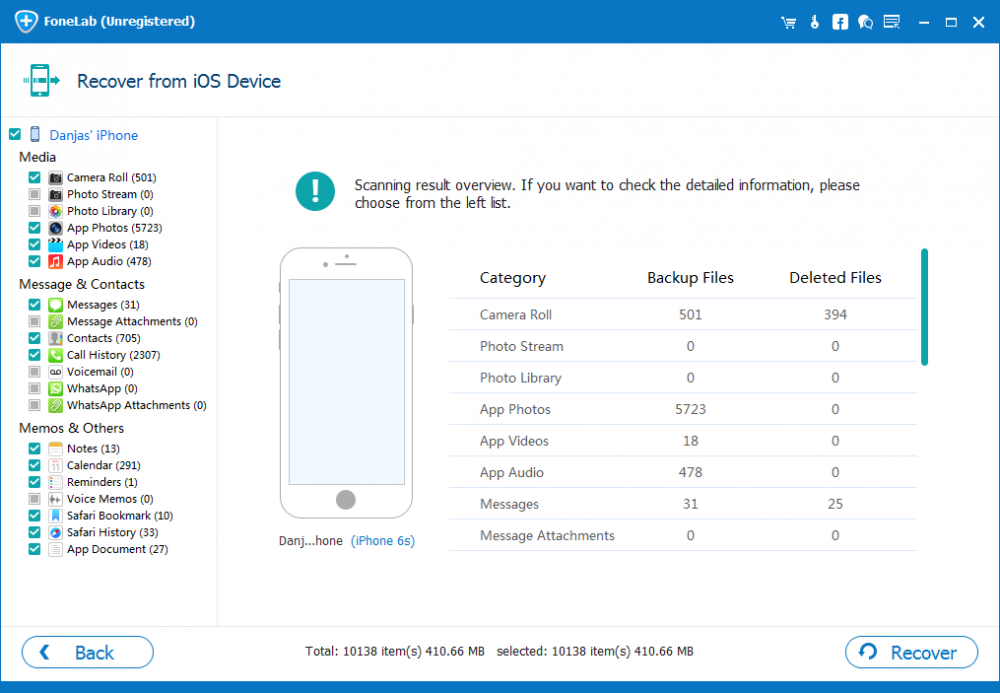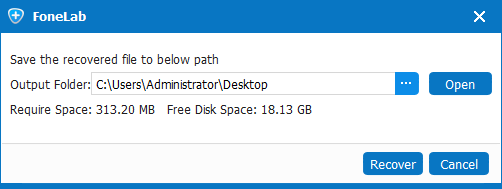How to Recover Deleted Reminders on iPhone

David James
Updated on Aug 29, 2023
"I got a little carried away and accidentally deleted a reminder on my iPhone. I found it has been synced with iCloud and included in the last iCloud backup, but I don't know how to restore it from that backup. Any help?"
With the convenient Reminders app on iPhone, you'll never miss an event, project, task and anything else you've set up. When completing a reminder, you're allowed to mark it as complete to keep the list absolutely clear; but for some reasons, you delete it. However, if you delete a reminder from iPhone, it's immediately disappeared from the app without asking you if you're sure you want to delete it.
Okay, the mistake has been made and the iPhone reminders get deleted from Reminders. This is not an end of your life, you still have a great chance to recover deleted reminders on iPhone after you've deleted them by restoring from an iCloud backup or using a third-part program. Hopefully you will be fine with all recovery methods to be illustrated in the article, and eventually get back reminders from the iPhone.
Restoring iPhone Reminders in iCloud from an Earlier Version
First, you can restore the deleted iPhone reminders from iCloud Drive—provided that you kept reminders in sync and up to date with iCloud. You don't need to plug your iPhone into the computer and will finish the restoring process in minutes.
1. Login to icloud.com with Apple ID and password, then click on Settings.
2. Scroll down and under Advanced section, click Restore Calendars and Reminders.
3. Click Restore next to the time before you accidentally deleted the reminders.
4. Click Restore when prompts to confirm. After restore completes, the missing reminders are back on iPhone in Reminders app.

Read this as well if you accidentally deleted reminders, contacts, calendars, bookmarks on iPhone.
Utilize iPhone Reminders Recovery Software
But if restoring from iCloud is not your thing to retrieve iPhone reminders, or you don't have backup copy, you're not out of luck—When deleting reminder files on an iPhone, they remain on the device storage until being overwritten. And a third-party recovery service will help finding and getting all lost reminders recovered to computer for easy access. iPhone Data Recovery is a great option.
It can recover virtually any type of data files on the connected iPhone (X, 8, 8 Plus, 7, 7 Plus, 6s, 6s Plus, 6, 6 Plus, etc) even you have no backup copies in iCloud or iTunes, and won't do unnecessary writes against iPhone you're trying to recover lost or deleted files from. If you have iCloud or iTunes backup beforehand, you can extract just Reminders, and the application has the techniques to do so.
Use these steps to make attempts to restore deleted Reminder files from iPhone without backup:
1. Pick up iPhone and get it connect to computer, then choose "Recover from iOS Device" module on the main menu of the program.

2. Click Start Scan button once the device is detected. Now the utility is scanning iPhone device to find the reminders you've deleted.

3. After the scan, you'll be presented with a list of files types in the interface. Click on "Reminders" from the left portion, then locate and select the reminders to be recovered.
4. When things are done, press Recover button.

5. A popup appears, where you need to indicate a save folder to save the restored reminders to. And finally hit Recover button to trigger the recovery. The program will recover lost iPhone reminders within minutes.

You're done! Locate the restored Reminder file in the previously designated folder on computer to get some important events there.
These are the good solutions to get deleted reminders restored on an iPhone. The key to avoid data loss is to always back up the stuff of iPhone locally or online, so that if something goes wrong, you can.


About David James
 Video ConverterConvert files from one format to another
Video ConverterConvert files from one format to another iPhone Data RecoveryRecover deleted files from iPhone, iPad
iPhone Data RecoveryRecover deleted files from iPhone, iPad Blu-ray CreatorBurn video & audio files to Blu-ray
Blu-ray CreatorBurn video & audio files to Blu-ray Blu-ray PlayerPlay Blu-ray, DVD, and movie files easily
Blu-ray PlayerPlay Blu-ray, DVD, and movie files easily Blu-ray RipperRip Blu-rays/ DVDs to digital files
Blu-ray RipperRip Blu-rays/ DVDs to digital files Blu-ray CopyCopy Blu-rays/ DVDs to another disc
Blu-ray CopyCopy Blu-rays/ DVDs to another disc