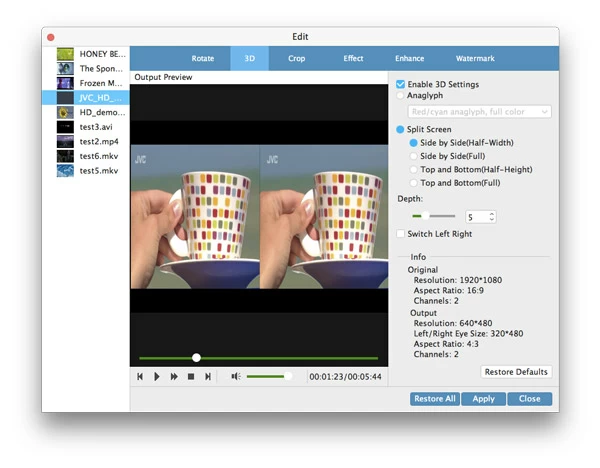How to Convert AVCHD MTS to MP4

David James
Updated on Aug 29, 2023
There are a large number of camcorders from Sony, Panasonic and Canon record high definition videos with the .mts .m2ts file extension. Both AVCHD MTS and M2TS video files generally use the highly compressed, MPEG-4 AVC/H.264 as native video compression standard, and Dolby Digital (AC-3) or uncompressed PCM linear for audio compression. AVCHD also supports Stereo and multichannel surround (5.1) audio. The video resolutions for AVCHD are varied from 720×480, 720×576, to 1280×720, 1920×1080 and to 1440×1080.
Trouble is, however, the quality MTS file carrying a large size always delivers crisp for playback in many of media players. In particular, some Mac based products like iPad, iPhone even can't recognize it, which makes it necessary to convert the original MTS to MP4 (h.264/mpeg-4) in Mac, a format that has proved to be a common denominator across multiple platforms. So, if you have an AVCHD .mts file from an HD Video camera and want to transfer to your iTunes library or Windows media center or other multimedia apps, for example, converting MTS to MP4 file on Mac / PC is a great fix.
In order to deal with the task, you'll have to get a good end to end solution that enables you to convert your MTS files and export as .mp4 format with high quality retaining. Luckily, there are a variety of MTS converters out there you can go after.
For your convenience, I will show you Video Converter, one of the most efficient and stable applications that accepts videos in just about any format, and convert to modern file formats you can actually use.
It handles everything from WMV, VOB, MPEG-2, TS, 3GP, Xvid, DivX, MTS to MP4, Mac QuickTime movie, M4V, ASF, MKV, TRP and more. Advanced options are available that let you adjust the output quality and compression options, join multiple files, edit the video footage. You can also choose from a list of device profiles to get videos worked on a device you mostly like to watch on.
Now, let's begin the real conversion of your AVCHD MTS video files, regardless of the situation you want to convert the MTS to a quality h.264 .mp4, or just to a common mpeg-4 .mp4 file, or to any other type of formats such as MTS to QuickTime MOV, AVI, MKV, VOB, WMV, etc.
How to convert an AVCHD file in .mts to an .mp4 format for Mac & PC
Firstly, download the right version of the application, and install on your machine.
Open up it, you'll be displayed with a clean interface, all necessary buttons are labelld well on the top section.

Stage 1 – Drag files into the software window
After it launches you can simply drag and drop AVCHD (Lite) MTS files you want to convert to MP4 in.
Or go to "Add File" (#1) on the upper left side of the top menu, and browse to files located on your Mac/PC hard drive to load into the program window.
You're given ability to add files or an entire folder for batch processing. This would be very convenience for those who want to convert a large collection of MTS footage you shot in vacation, or an entire season of a TV show or a full quality Blu-ray .M2TS movie.

Stage 2 – Select the format for the Output of your video.
Next, you will choose the output. As we intend to make MTS converted to a MP4 format, so, click the "Profile" (#2) drop-down menu at the lower left hand side of screen. You will then enter the target Format-choosing window.
Click the "General Video" > "MP4 Video", or go to "HD Video" > "HD MP4 Video".

Stage 2.1 – Conversion settings (optional)
In "Settings" (to the right hand side of "Profile"), this MTS to MP4 converter for Mac & Windows provides you with quite a large amount of output settings, making it handy to fine-tune the process even further: video/audio codec, bit rate, frame rate, resolution and aspect ratio are supported.
We suggest if you have no experience about that, you leave them to the default.

Stage 2.2 – Choose preset profile instead
While the program can be used to convert MTS to a specific MP4 format for all sort of different purposes, it also offers lots of popular device-targeted profiles for converting file ready for viewing on a device of your choice such as iPhone, PS3, Xbox One, Kindle Fire, Galaxy S5.
You just choose the profile from the category and everything will be adjusted accordingly.

Stage 2.3 – Perform basic video editing (optional)
The AVCHD MTS converter does a decent bit more than just converting video. It's also capable of editing the video before the conversion. Through "Edit" on top toolbar, you can trim, crop the video, apply effects and add watermark to the video, and take 3D visual-looking.

Stage 3 – Start the converting from MTS into MP4 on Mac or Windows
Now, click the "Destination" button under "Profile", this will pop a small window where ask you to select a destination folder to save export file.
Now, click the blue "Convert" (#3) button to begin the conversion of MTS to MP4 on Mac OS X (or Windows). The software will start converting all the files in the board and show you a process status on a bar under the item.
Read next: how to convert .mov files to a mp4 format in Mac.

Camcorder products that support AVCHD (.mts):
Canon - HF S21/S20/S200/M31/M30/M300/R11/R10, HF G10, HF M500
JVC - GZ-HM1, GZ-HM30/HM4XX/HM6XX/HM8XX/HM9XX, GZ-EX555, GZ-R10BAA
Panasonic - AG-AF100/AG-AF101/AG-AF102, AG-AC130/AG-AC160, AG-AC90A, Lumix DMC-ZS7/TZ10*, DMC-G2 (AVCHD lite), DMC-GH2, DMC-GF2, DMC-ZS10/TZ20*, DMC-FX77/FX78*, DMC-TS3*, DMC-FZ45/47/48*, DMC-GF2, DMC-G3/GF3, DMC-TZ30, DMC-G5, DMC-FZ200, DMC-GH3, DMC-LX7.
Sony - HXR-NX5, HDR-AX2000, HDR-XR550, NEX-5, HXR-MC50E, NEX-FS100, NEX-VG20, SLT-A65, SLT-A77V, NEX-5N, NEX-7, DSC-HX9V, DSC-HX10V, DSC-HX20V, DSC-RX100, DSC-RX100 II, DSC-HX50V, DSC-RX100 III


About David James
 Video ConverterConvert files from one format to another
Video ConverterConvert files from one format to another iPhone Data RecoveryRecover deleted files from iPhone, iPad
iPhone Data RecoveryRecover deleted files from iPhone, iPad Blu-ray CreatorBurn video & audio files to Blu-ray
Blu-ray CreatorBurn video & audio files to Blu-ray Blu-ray PlayerPlay Blu-ray, DVD, and movie files easily
Blu-ray PlayerPlay Blu-ray, DVD, and movie files easily Blu-ray RipperRip Blu-rays/ DVDs to digital files
Blu-ray RipperRip Blu-rays/ DVDs to digital files Blu-ray CopyCopy Blu-rays/ DVDs to another disc
Blu-ray CopyCopy Blu-rays/ DVDs to another disc