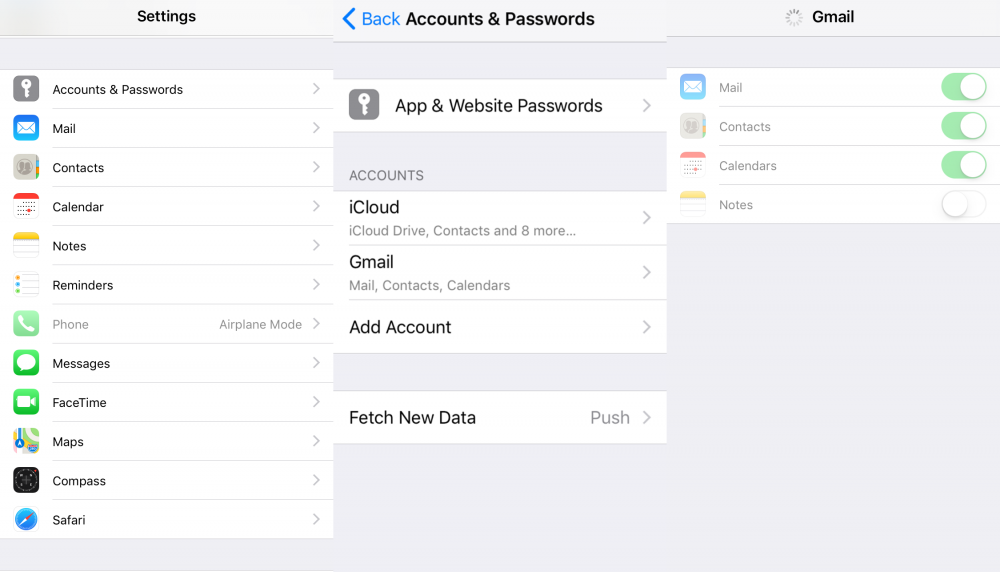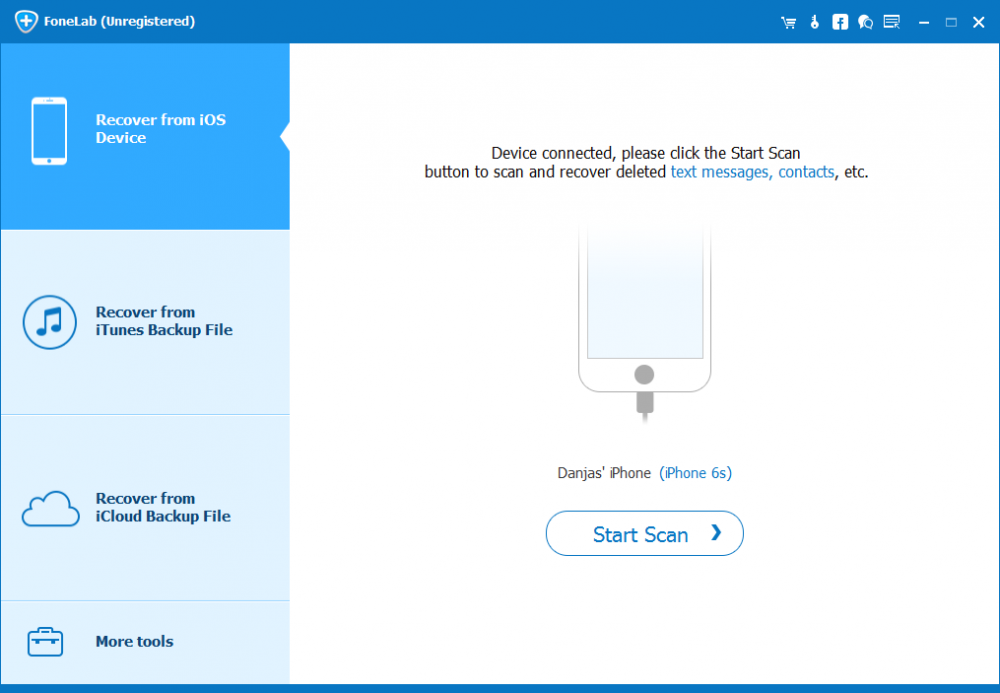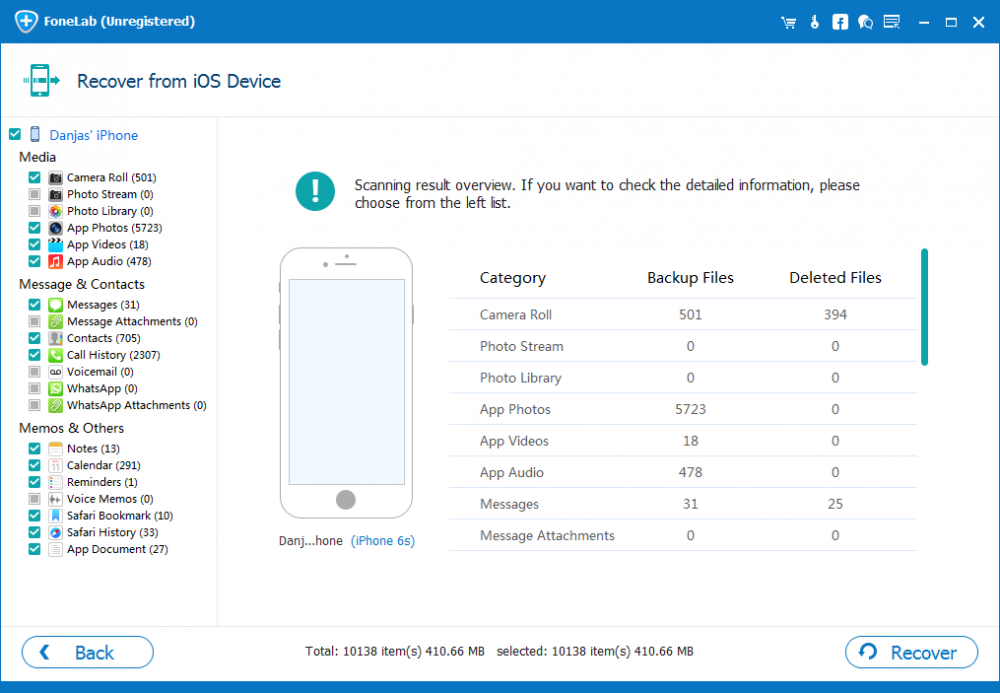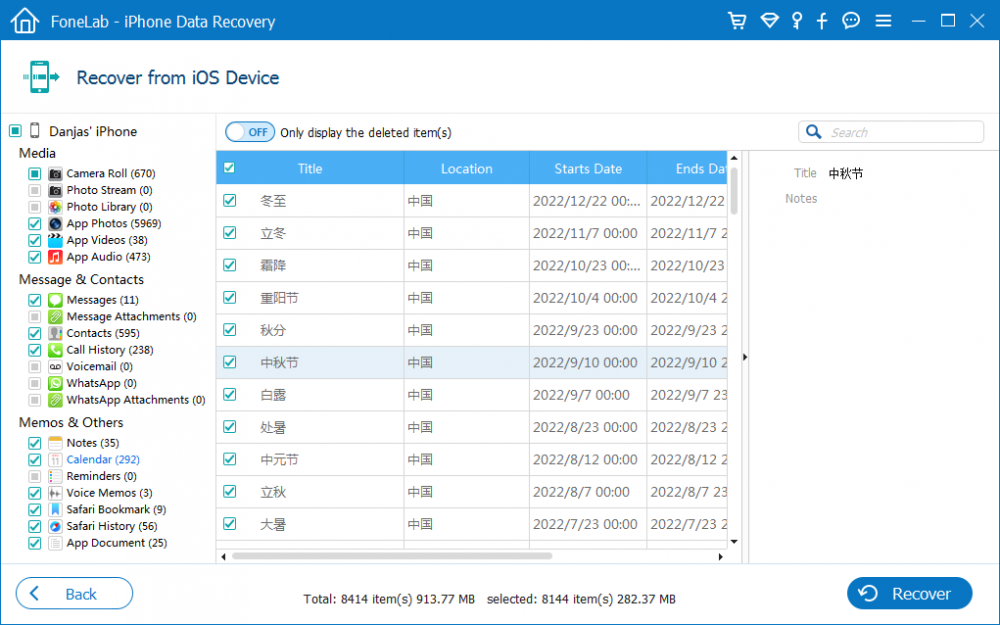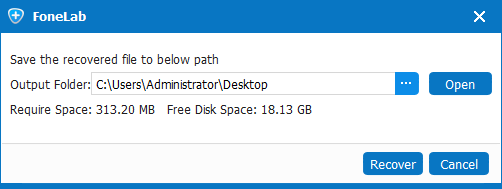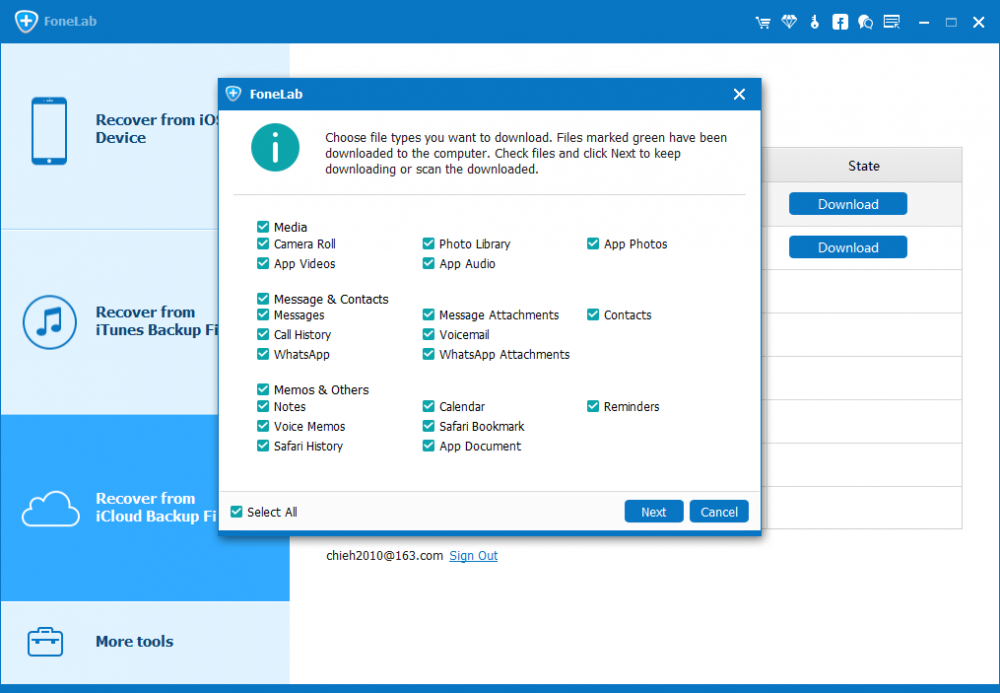How to Recover Deleted Calendars on iPhone

David James
Updated on Aug 29, 2023
With the native Calendars app in iPhone, it's fairly convenient for users to manage their daily events or business agendas in an orderly way so they won't miss any important moments. If you have a load of calendars saved on iPhone, chances are you've somehow lost some data from it. You aren't alone as many other users may have been accidentally deleted the calendars on iPhone.
In such cases, you may have urgent need to recover the deleted calendar events from iPhone so that you can access the data. Well, you can now gain peace of mind by following the ways of recovering calendars on iPhone, even the files have already been deleted or disappeared without notice.
Restore Missing Calendars via iCloud on iPhone
One of the most hassle-free ways to get deleted calendar files back on iPhone is to restore with iCloud—if you've enabled Calendars syncing feature in iCloud before loss, the deleted calendars should be uploaded to iCloud Drive. Head to drive and try restoring calendars from an earlier version:
1. Navigate to icloud.com in any web browser, and enter Apple ID and password to sign into iCloud account.
2. Click Settings on the main interface, then scroll down to Advanced section, click Restore Calendars and Reminders option.
3. On the dialog box, browse through the date and time before you deleted the calendars, and click Restore.
4. Click Restore again to confirm to recover calendars to iPhone. Note that your current calendars as well as reminders will be replaced with the ones in the chosen backup when restoration is completed.

Of course, this option doesn't do you any good if you never created calendar archives within iCloud prior to deleting calendar data from the iPhone.
Re-sync Calendars from Email Accounts
If you were using some other online services (iCloud, Google, Yahoo, etc), to sync Calendars with, make sure you turn on Calendars sync setting in these accounts:
1. Grab your iPhone and open Settings.
2. Move down, then select Accounts & Passwords.
3. Tap on the accounts which you used to keep calendars in sync, Gmail for example, and then toggle on Calendars option. Wait for a while, and all calendars will reappear on iPhone in Calendars app.

Bring Back Calendars with an iPhone Calendars Recovery Utility
If the above options don't describe your situation, move on to this part and the easiest way to retrieve calendars you accidentally deleted on iPhone is to utilize a trustworthy iPhone calendars recovery program, finishing the task in an almost automatic way. Completely user-friendly, iPhone Data Recovery is a great and safe recovering tool running both on Windows and Mac systems.
The application has a versatile offering that can recognize deleted files on iPhone, allowing you recover them without backup. It's also able to extract selected contents from iCloud or iTunes backup copy without issue.
Use the step-by-step directions to recover lost calendars on iPhone, even there's no backup you created previously. After all this, you're able to get out of the "deleted iPhone calendars" predicament.
1. Once installed the software, open it up, choose "Recover from iOS Device" on the left list.
2. Attach your iPhone with computer and when it's recognized, click Start Scan button to continue.

3. Wait the scan time to finish, then you will be presented with an overview of the scanning results, and the deleted calendars should be found.

4. From the left pane of the screen, click "Calendars" option under "Memos & Others" category and this will display all details of calendar items in the middle part of the interface.
5. Check the calendar options you've deleted, and then click Recover button on the bottom right corner.

6. You'll now be asked to save the recovered calendars to somewhere on computer. Do this in the popup, then click Recover button to complete the job.

Done! All calendars on iPhone have been recovered without backup files, and you lose nothing!
Retrieve Calendars from iPhone Backup via iCloud (iTunes) Backup
This is the option I guess you really don't want to try but it's absolutely a fix for iPhone deleted calendars problem.
Using an iPhone backup created by iCloud or iTunes to recover a previous state of iPhone calendars is an all-or-nothing affair released by Apple Official. You can check the how-to guide on: https://support.apple.com/en-us/HT204184, which involves restoring iPhone from an iCloud and iTunes backup.
If you don't want to lose other current stuff on the iPhone, the iPhone Data Recovery program mentioned above would be your good choice. We'll demonstrate how to use it to extract just calendars from iCloud backup, and the process of recovering from iTunes backup works in quite the same way.
1. Run the Program. Click "Recover from iCloud Backup File" module and log into iCloud account.
2. Choose an iCloud backup from the list and click Download button.
3. Choose "Calendars' option and click Next button.
4. Select calendars you'd like to get restored on iPhone, and then click Recover button to retrieve iPhone calendar events to somewhere on computer. That's it!



About David James
 Video ConverterConvert files from one format to another
Video ConverterConvert files from one format to another iPhone Data RecoveryRecover deleted files from iPhone, iPad
iPhone Data RecoveryRecover deleted files from iPhone, iPad Blu-ray CreatorBurn video & audio files to Blu-ray
Blu-ray CreatorBurn video & audio files to Blu-ray Blu-ray PlayerPlay Blu-ray, DVD, and movie files easily
Blu-ray PlayerPlay Blu-ray, DVD, and movie files easily Blu-ray RipperRip Blu-rays/ DVDs to digital files
Blu-ray RipperRip Blu-rays/ DVDs to digital files Blu-ray CopyCopy Blu-rays/ DVDs to another disc
Blu-ray CopyCopy Blu-rays/ DVDs to another disc