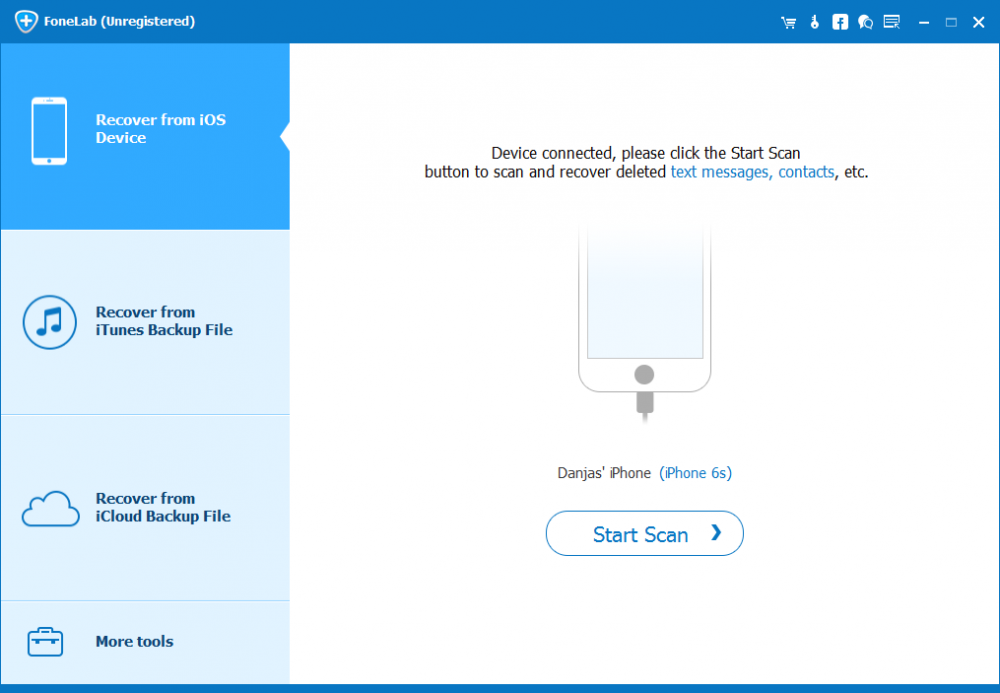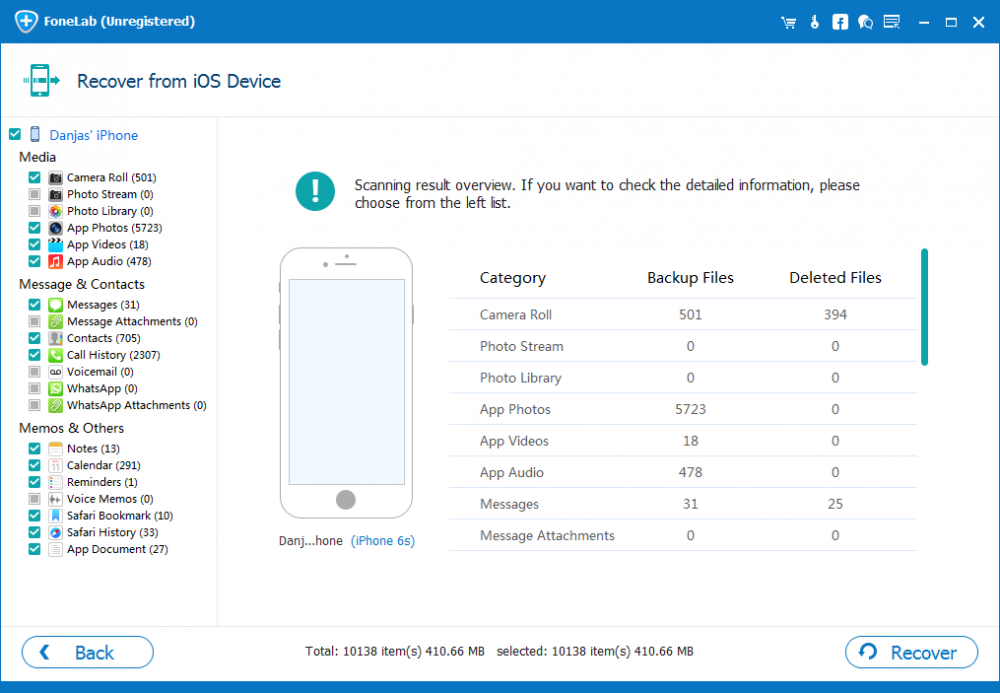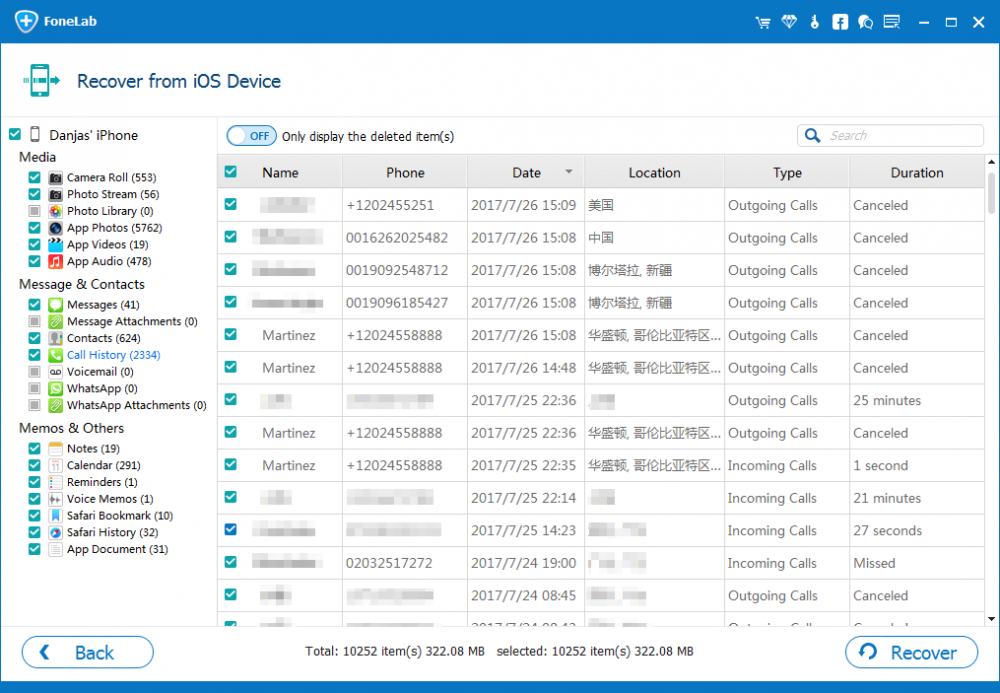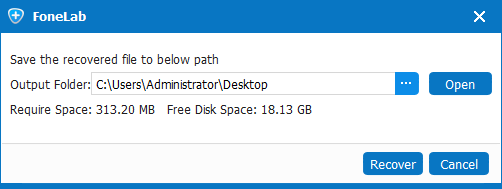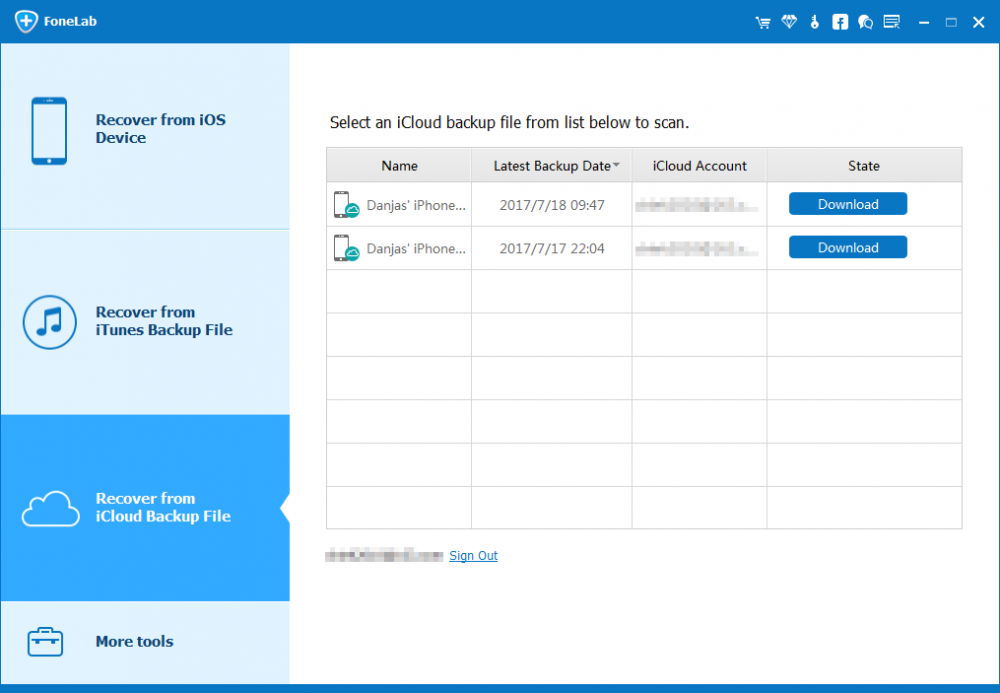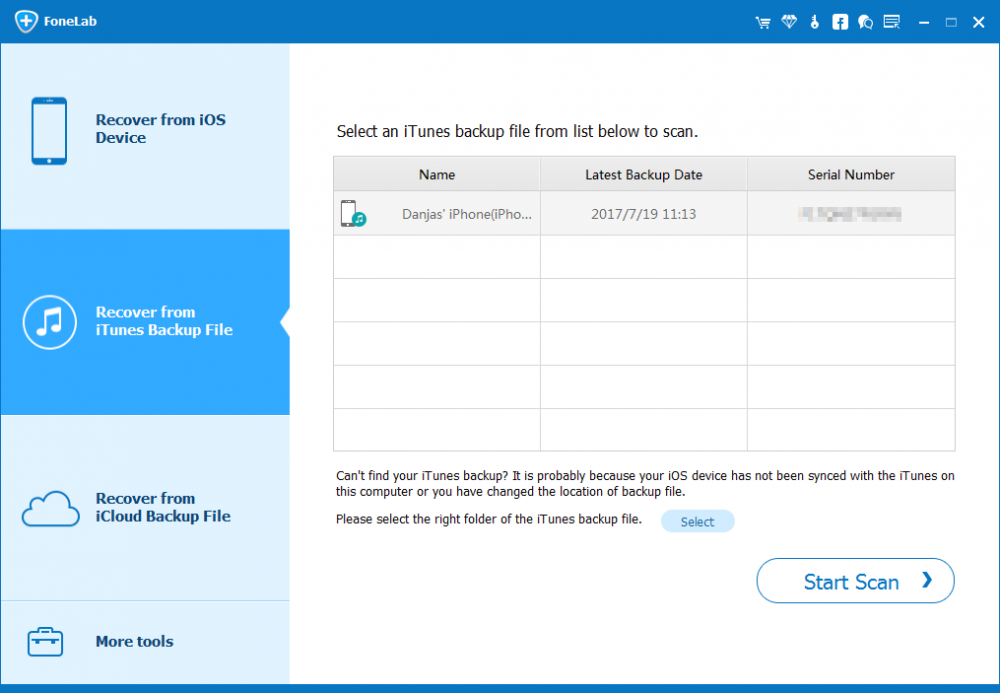How to Restore Photos on iPhone

David James
Updated on Aug 29, 2023
It's happened to us all: You delete a photo in Camera Roll on iPhone, then realize you've made a mistake and regret your decision. What now?
There are some ways to recover iPhone photos you've deleted or that are somehow lost, up to the point how the files were deleted and what you've done since then. After all this, you might be able to get back the deleted photos on the iPhone.
Before getting the work done, you read this article and learn some tips for iPhone photos recovery. Apple officially supports you doing so.
Recover Deleted Photos in Recently Deleted Album within 30 Days
Logically, an accidentally deleted iPhone photo can often be recovered. Your first move is go and check the Recently Deleted Folder in Photos. When you select a picture in Camera Roll or other normal album, and press Delete option, iPhone makes no attempt to delete it at all; the deleted picture will get transferred to the Recently Deleted folder for a 30-day grace period before being disappeared for good.
Restoring a photo or a collection of photos on iPhone is a simple matter:
1. On the home screen of iPhone, tap to open Photos app, and then tap Album at the bottom of the screen, and tap Recently Deleted album.
2. The pictures deleted in the past 30 days will be displayed here. Tap Select option on the top-right corner of the screen, then tap on the photos you'd like to get back and tap Recover option on the bottom right position.
3. Tap Recover Photo again to confirm the action. The pictures will now move back to Camera Roll. Awesome!
You can also recover iPhone photos through icloud.com, as it has the same Recently Deleted folder in Photos that your iPhone does. The process is mostly identical (as mentioned in the guide).
Restore Photos from iPhone Backup (iCloud & iTunes)
Ideally you have backed up all your iPhone pictures and keep safe in either your iCloud account or iTunes library so that they can be recovered from there if need be. Here's what you need to know about recovering those deleted photos from iPhone with iCloud or iTunes Backup effortlessly using Apple approaches. And eventually the lost pictures are back and you can access them in Photos on iPhone.
If you've noticed, restoring a backup to iPhone are all-or-nothing affairs, which means that the complete backup copy have to be restored to retrieve the iPhone pictures. The serious part to this is that all the content on the device will be erased and replaced with the data in the iCloud backup or iTunes library.
Of course, you wouldn't want to do that, and this is where the article comes in. We'll discuss how you can easily and quickly recover the photo deleted off iPhone without data loss and bring it back to the world of living.
Get Help with iPhone Photos Recovery Application
You don't need to be professional in the field of iPhone photo recovery. In many situations, it's relatively simple to recover lost pictures from an iPhone device, though you haven't kept any backup at all. And the nice iPhone Data Recovery software makes this a breeze.
The tool can save you the hassle for the restoration of the photos from iPhone. It can help locating deleted pictures as well as other media and personal files buried in iPhone's file system. Once scanned the stuff, you would be offered the options of selecting which images you want to recover and copy them only back to your computer safely. To maintain the chance of restoring the disappeared photos on iPhone, act fact and don't use your iPhone once you realize the loss:
1. Download the program and install it with the proper version on your computer.
2. Connect iPhone to the computer and run the tool, then choose "Recover from iOS Device" mode to proceed with the task.

3. Click Start Scan button to analyze iPhone and search for the deleted pictures. This may take a few minutes.

4. When done, you will get a scanning results panel with all files listed into categories. From there, click "Camera Roll" (or Photo Library, Photo Stream, App Photos) in the left sidebar, and then select the photos you tend to retrieve on iPhone.
Next, click the Recover button.

5. Specify a saving path in the opening dialog window, then click Recover button, and the photos from iPhone will be recovered to that location. Done!

This option is especially applied to the situation when someone made no backup of iPhone photos via iCloud or iTunes prior to deleting the photos. In addition to this, the utility serves well at scanning iPhone backup files in iCloud or iTunes, and then retrieve the hidden yet recoverable photos painlessly, keeping everything on iPhone intact.
The process for extracting photos from iCloud & iTunes backup files is the same for recovering on iPhone itself. It's a straightforward matter of locating backup file and once detecting, choosing the photos and firing up the recovery.
Screenshot of "Recover from iCloud Backup":

Screenshot for "Recover from iTunes Backup File":



About David James
 Video ConverterConvert files from one format to another
Video ConverterConvert files from one format to another iPhone Data RecoveryRecover deleted files from iPhone, iPad
iPhone Data RecoveryRecover deleted files from iPhone, iPad Blu-ray CreatorBurn video & audio files to Blu-ray
Blu-ray CreatorBurn video & audio files to Blu-ray Blu-ray PlayerPlay Blu-ray, DVD, and movie files easily
Blu-ray PlayerPlay Blu-ray, DVD, and movie files easily Blu-ray RipperRip Blu-rays/ DVDs to digital files
Blu-ray RipperRip Blu-rays/ DVDs to digital files Blu-ray CopyCopy Blu-rays/ DVDs to another disc
Blu-ray CopyCopy Blu-rays/ DVDs to another disc