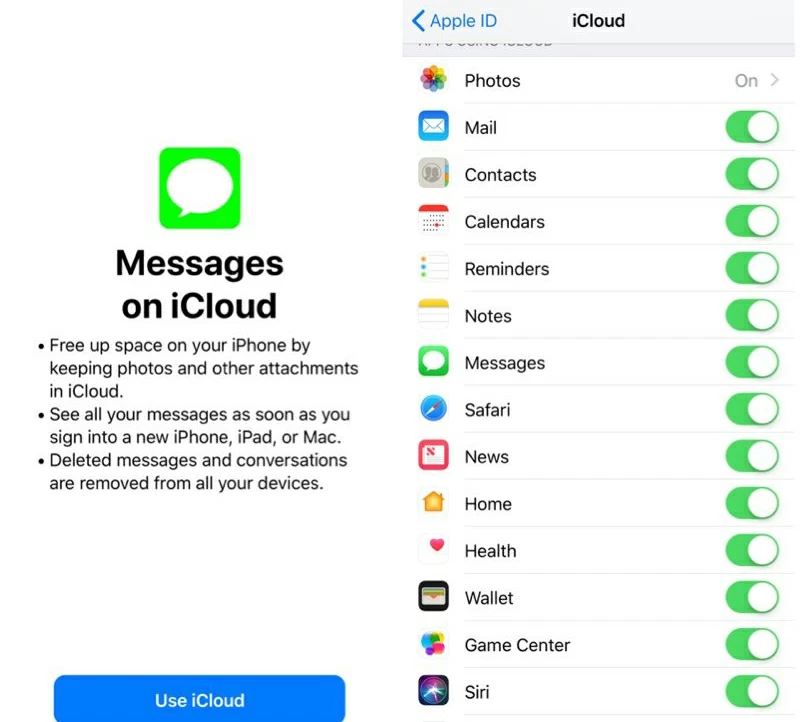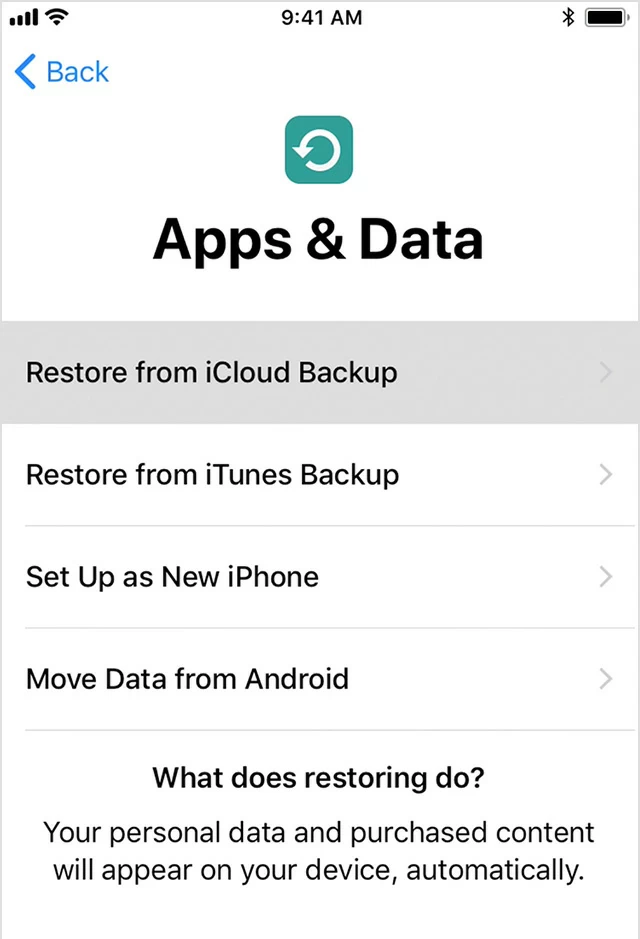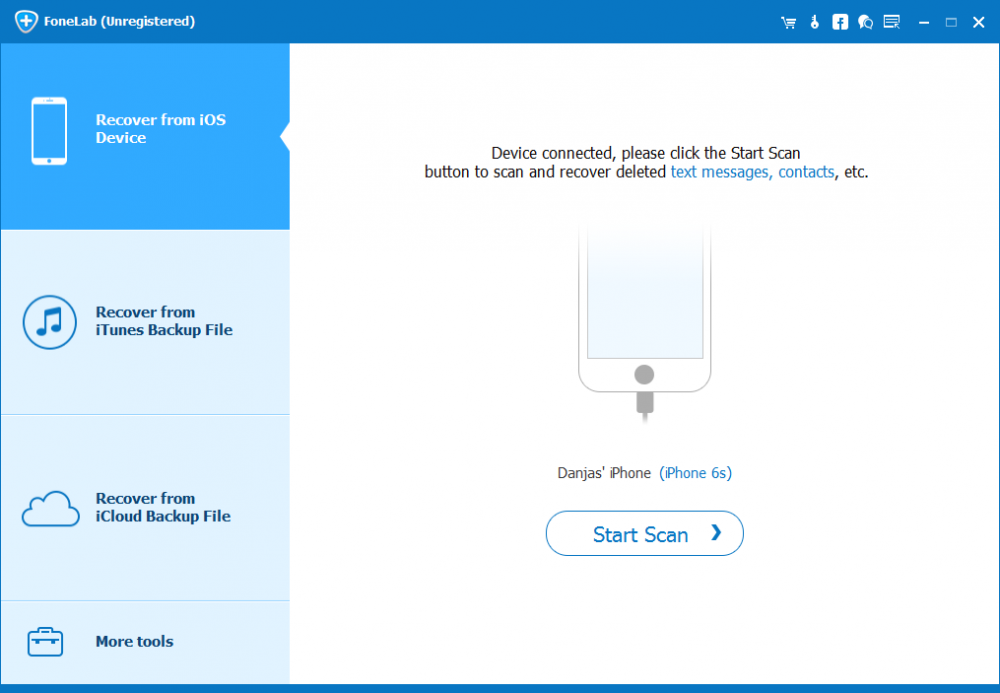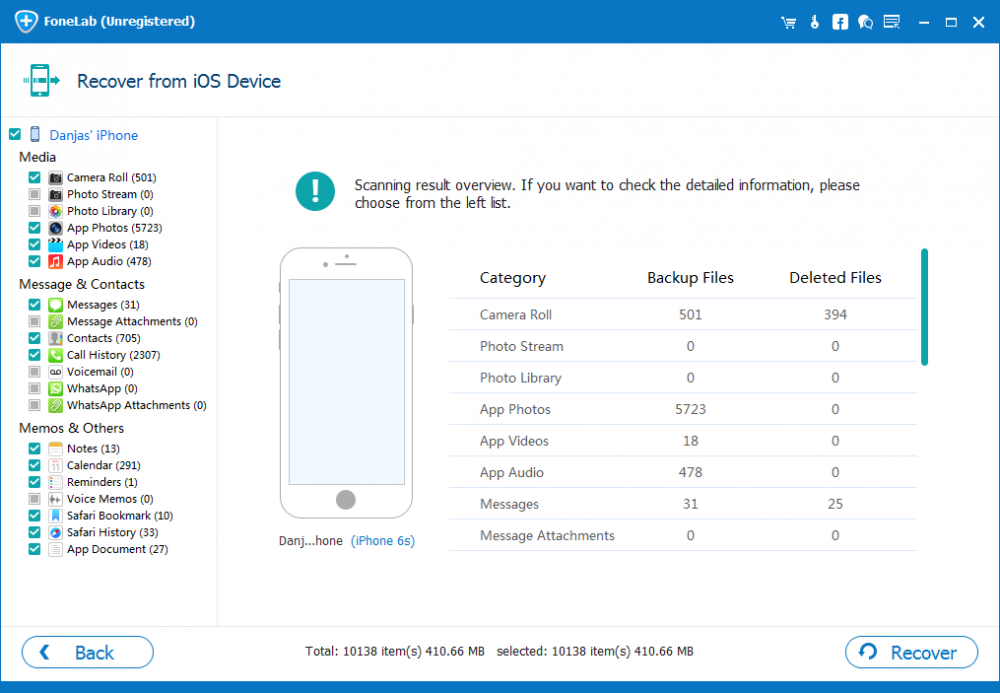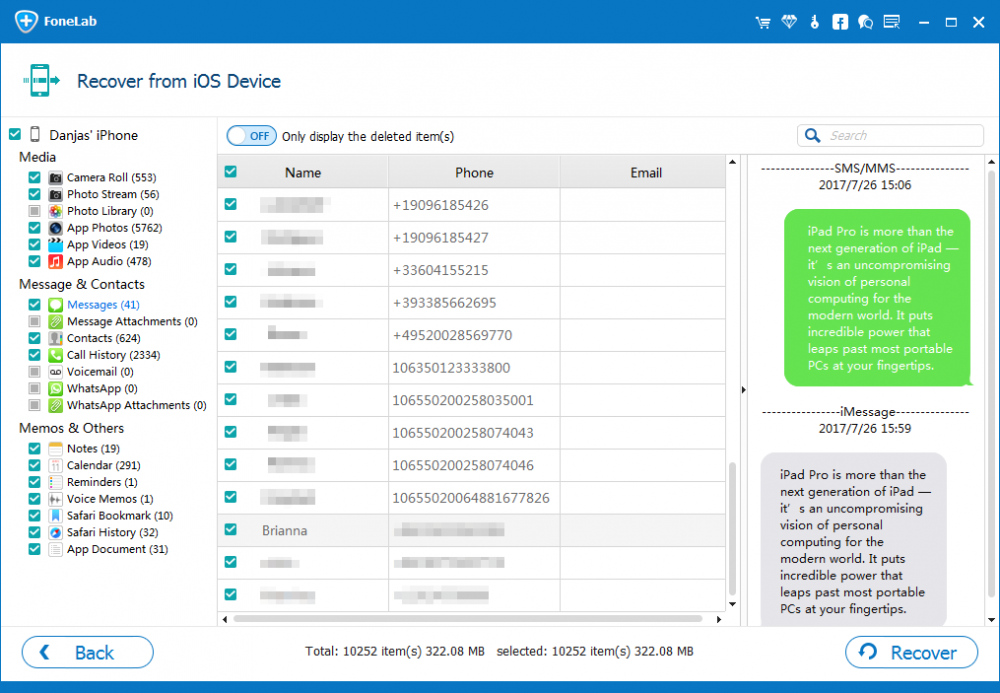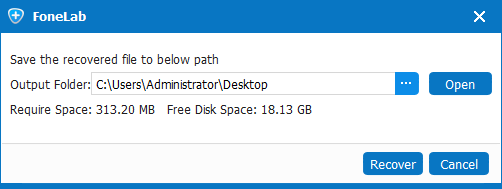Recovering Deleted iMessages on iPhone

David James
Updated on Aug 29, 2023
Just imagine that you've been doing housekeeping in iPhone's Messages app to clear some out-of-date iMessages: You swipe left over an iMessage conversation, tap Delete, and then tap Deleted again to confirm...Oops! The important information from that iMessage has never been marked down somewhere. That is frustrating, but you don't be annoyed with it—you can easily and safely recover the deleted iMessages on iPhone.
Obviously, you can't restore iMessage from the native app to undo your mistake. If you would like to know how to retrieve iMessages chat history you've accidentally deleted from iPhone, go ahead and read the post.
Did You Keep iMessages on iPhone with iCloud
Option 1 — Restoring from iCloud without Overwriting iPhone
Apple iCloud now provides us with such a good feature as iMessages (Messages) Syncing. If it's been enabled, this won't be a tricky problem for you to restore iMessages on iPhone via iCloud.
1. Open Settings on iPhone, tap [Your Name] > iCloud.
2. Turn Messages sync OFF, and then choose "Keep On My iPhone".
3. Toggle Messages to ON state (the slider shows Green), then choose "Merge" in the popping up message.
4. Wait for a moment and the disappeared iMessage files will get restored and return to its original location on iPhone.

See: How to Keep All Your Messages in iCloud
Option 2: Restoring Entire iCloud Backup on iPhone (Erase Settings and Data)
You can also try restoring a complete iCloud Backup to iPhone to get back iMessages that you deleted off iPhone. The iCloud backup should be created (iCloud Backup feature is enabled) since before the iMessages were deleted or lost.
1. Head to Settings > General > Reset > Reset All Setting and Contents.
2. Wait iPhone to reboot. Now set up the device following the instructions. When reach the screen labeled "Apps & Data", choose "Restore from iCloud Backup" (if you back up to iTunes, choose "Restore from iTunes Backup" instead).
3. Proceed to sign into iCloud account and choose the backup with the lost iMessages included, then the restoration should begin immediately.
4. Once done, access any restored iMessage conversations in iPhone Messages app. However, you will lose any newer data between now and the time the backup was made.

Without Backups, How to Get Back Lost iMessages
Restoring iMessages from an iPhone using iCloud (or iTunes) backup works in general, but what if you don't make backups of iMessages on Apple iCloud? Don't freak out, now you can restore iMessages from iPhone internal storage, and iPhone Data Recovery—a popular and professional files recovery tool for iPhones, allows you to do that.
It's geared mainly toward recovering accidentally deleted iMessages and other files on iPhone device and bring everything back to life without data loss. The built-in scanning mechanism helps finding how much deleted data can be recovered from iPhone or the backup without restoring an entire archive to iPhone. Its wizard-based interface makes it very easy-to-use for all users.
iPhone iMessages Recovery Process
1. After download and install of the utility on computer, open it and choose "Recover from iOS Device" mode to proceed.

2. Plug iPhone to computer and click Start Scan button in order to find the missing iMessages on iPhone's deeper memory. After that, you will get a screen like the screenshot below:

3. To recover iPhone iMessages history, click on "Messages" option from the left list, then check the tiny box of the iMessages on the right part.

4. Continue to click Recover button, this will opens a dialog, from which you choose a location to export the recovered iMessage files to.
5. Hit the Recover button and all iMessages you selected should be retrieved and saved in a CVS and a HTML file.

That's all about recovering iMessages from iPhone without backup using the program. You can also use another two modes—Recover from iCloud Backup File and Recover from iTunes Backup File, to get iMessages chatting history back, so you're able to get things you need, such as the contact names, phone numbers and e-mail addresses of senders, and even the important information from the text conversations.


About David James
 Video ConverterConvert files from one format to another
Video ConverterConvert files from one format to another iPhone Data RecoveryRecover deleted files from iPhone, iPad
iPhone Data RecoveryRecover deleted files from iPhone, iPad Blu-ray CreatorBurn video & audio files to Blu-ray
Blu-ray CreatorBurn video & audio files to Blu-ray Blu-ray PlayerPlay Blu-ray, DVD, and movie files easily
Blu-ray PlayerPlay Blu-ray, DVD, and movie files easily Blu-ray RipperRip Blu-rays/ DVDs to digital files
Blu-ray RipperRip Blu-rays/ DVDs to digital files Blu-ray CopyCopy Blu-rays/ DVDs to another disc
Blu-ray CopyCopy Blu-rays/ DVDs to another disc