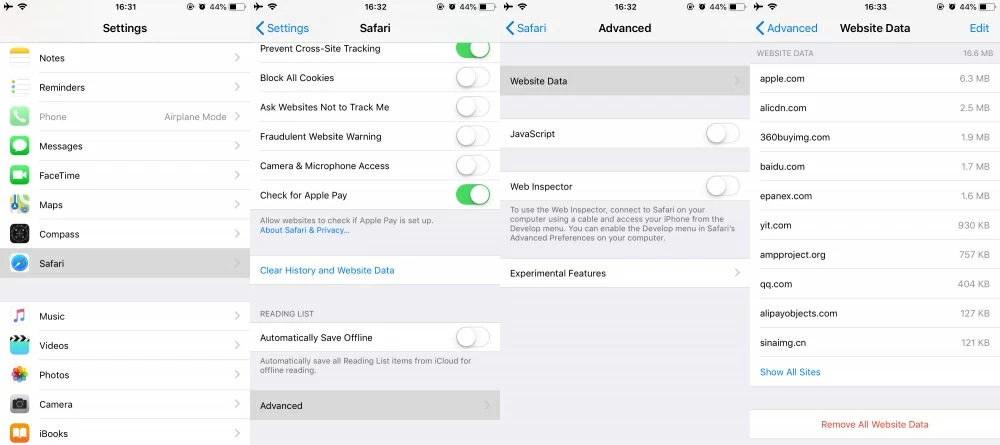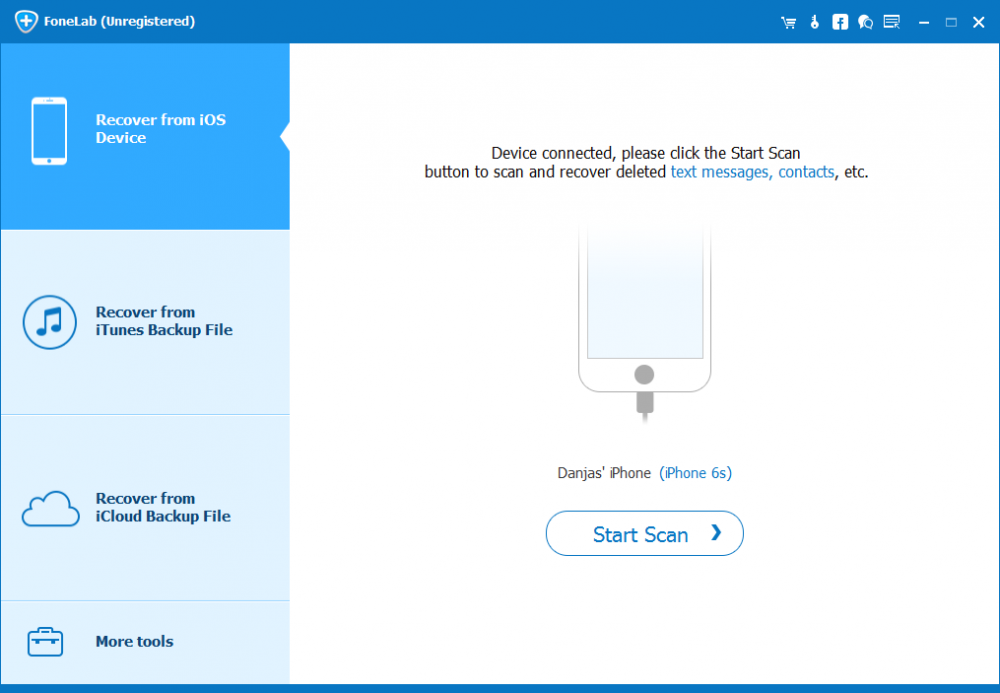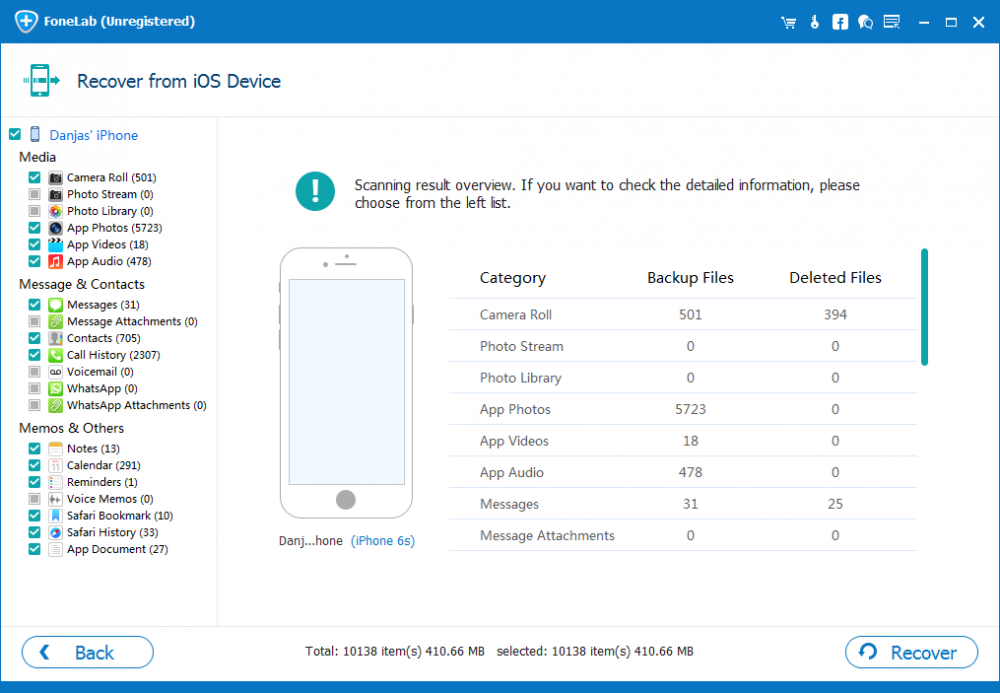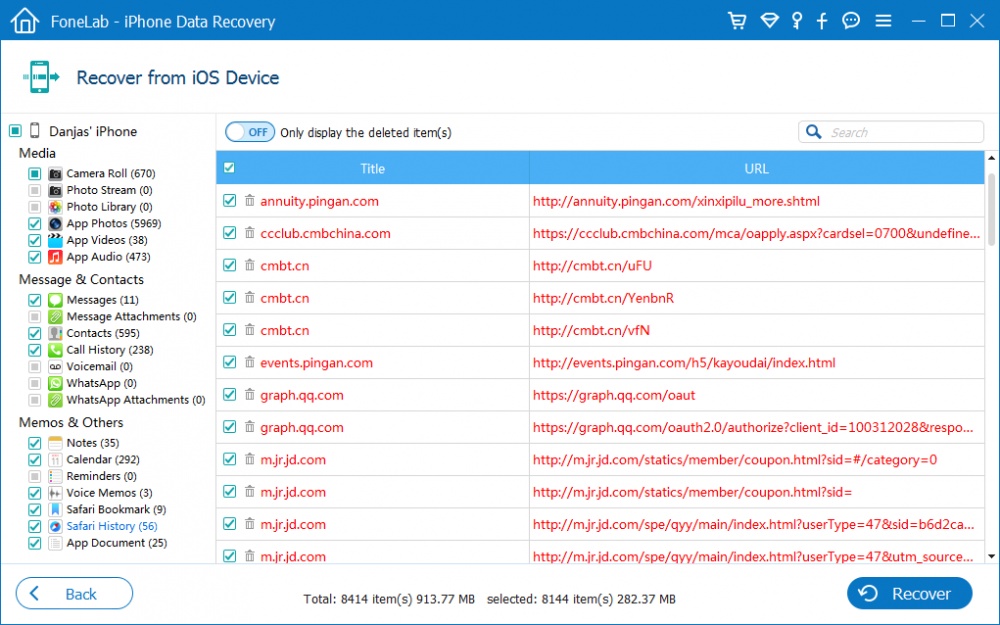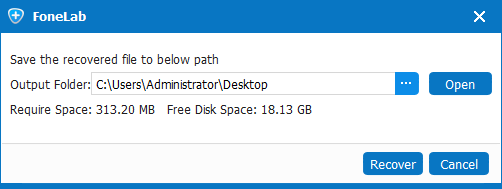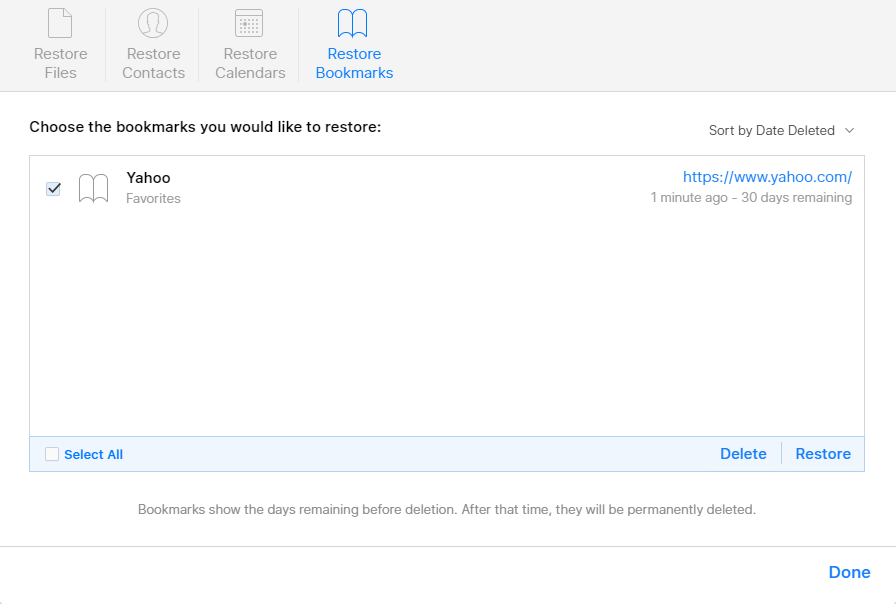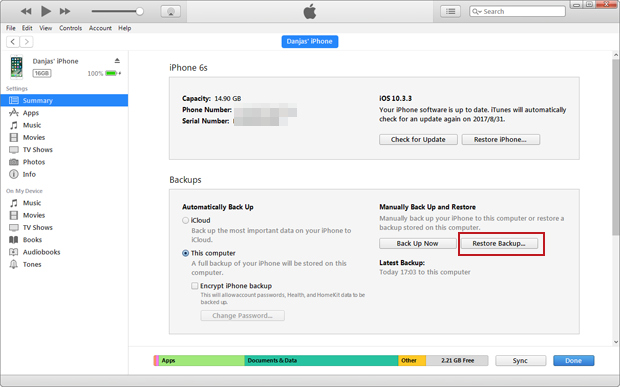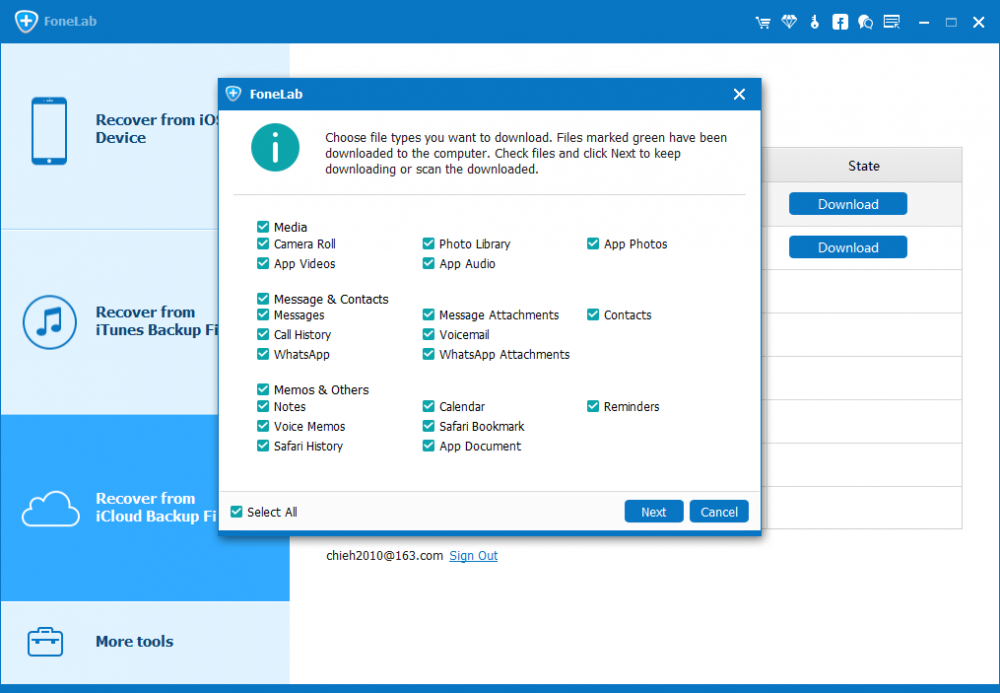How to Recover Safari History on iPhone Easily

David James
Updated on Aug 29, 2023
"Is there any way of recovering my browsing history in Safari if I deleted it by mistake? I didn't make a backup of my iPhone but I am wondering if there is still another method for recovery so I can find back the website I visited previously."
We've all done it before. You open Safari web browser on iPhone, go to History tab and tend to find the link to access the webpage that you visited shortly before a few minutes, and bang, you tap Delete option on it!
Your Safari history is gone from iPhone now, leaving you without a record. How do you get it back? Whether you've accidentally deleted an entire Safari history, or it gets lost during an iOS update or a factory reset, here's how to recover Safari history on the iPhone with or without backup, so you can get back the valuable URLs for immediate access to the site you want.
Retrieve Deleted Safari History in iPhone's Settings
The possible and straight way of recovering history in iPhone's Safari is to find and get the links of your browsing wenpage in Safari Website Data under Settings.
1. Launch Settings app from the Home screen of iPhone.
2. Scroll done and tap on Safari option.
3. On the next screen, scroll to the bottom, and then tap Advanced option.
4. Tap Website Data, and you can now find some of the deleted Safari browser history listed there.

This methods only works as long as you don't remove cookies and history from Safari on iPhone using Clear History and Data option.
Recovering Safari History from iPhone Without Backup
If you couldn't figure out where the browsing history lives after deletion, you could attempt a file recovery tool. This is definitely an easier method for getting back Safari history files which have been deleted off iPhone.
With no backup made beforehand through iCloud, iTunes or whatever services, however, the deleted Safari history is not disappeared for good. With iPhone Data Recovery desktop software, you can search the lost Safari history in iPhone's internal database and recover the URLs safely and quickly. Its functionality of being able to recover almost all kinds of files on iPhone device makes it considered to be one of the notable data recovery available.
Well now, go on with simple operations illustrated below, by which to recover deleted browsing history in Safari on an iPhone, even if you have no available iCloud backup or iTunes backup. The process is the same in all versions of iOS of all iPhones.
1. First from the main screen of the software, choose "Recover from iOS Device" mode and move to next step.

2. After connecting iPhone to computer, click Start Scan button, the software will search for deleted Safari history on iPhone.

3. On the left list of scanned results, click into "Safari History" option.
4. Select the history to restore by simply clicking the corresponding box one by one, and next click Recover button.

5. When a dialog box pops up, apply a location for bulk saving the recovered history, and then click Recover button to get iPhone Safari surfing history recovered and saved in HTML file on local computer.

Restore Safari History from iPhone Backup in iCloud or iTunes
First: Restoring Deleted Safari History on iPhone via Apple iCloud
If you have Safari Syncing option enabled within iCloud settings on iPhone, all the data in the Safari browser including browsing history traces and bookmarks could be saved to iCloud Drive. Then just restore Safari history to iPhone that you've accidentally deleted by restoring iCloud Safari archive:
1. Sign into iCloud account in icloud.com in any web browser installed on your computer.
2. Click on Settings icon, then move to the bottom and click on Restore Bookmark option under Advanced section.
3. A list of Safari archives should be displayed. Choose any one containing the deleted history, and then click Restore button.
4. Click Restore again to verify. Keep iPhone connected to Wi-Fi and wait till the restoration time to be done. And the deleted web history should be restored in Safari app on the iPhone.

Second: Bring Back iPhone Safari History using Apple's iTunes
Using these steps to restore iTunes backup to get deleted Safari history back on iPhone, provided that you did a backup of iPhone data in iTunes library.
1. Connect iPhone to computer and run iTunes in latest version.
2. Click on Device icon on the upper left corner of the window, then click Summary tab from the left list.
3. On the right pane you should see Restore Backup... option in the Backups portion, click it, and then choose a backup which you tend to restore Safari history from.
4. Click Restore button and leave it to do its business. All files in the backup together with deleted Safari history are recovered and save back into original location on iPhone. You can check the URLs of your browsing history in Safari browser.

Third: Preview and Selectively Recover Safari History from iCloud Backup (or iTunes Backup)
Although retrieving history on iPhone Safari via iCloud or iTunes usually works pretty well, it does get you into the trouble of compromising all other current data saved in the device, and thus you may lose more.
However, things has been tackled by iPhone Data Recovery program, offering advanced options to extract and restore Safari history from iCloud backup as well as from iTunes backup, rather than restoring entire iPhone backup.
Here're the steps you need to go through to retrieve iPhone Safari history via iCloud backup.
1. Run the program. Choose the "Recover from iCloud Backup File" mode , then sign up for iCloud account.
2. Choose a backup, and click the Download button.
3. On the popup, select "Safari History" option and then click the Next button to proceed.
4. After download, choose which URLs of sites you've deleted on iPhone, and finally click the Recover button.

This way, your browsing history in Safari should be recovered successfully without effecting or losing any stuff on iPhone, and you can get the IP addresses of the websites you visited before.


About David James
 Video ConverterConvert files from one format to another
Video ConverterConvert files from one format to another iPhone Data RecoveryRecover deleted files from iPhone, iPad
iPhone Data RecoveryRecover deleted files from iPhone, iPad Blu-ray CreatorBurn video & audio files to Blu-ray
Blu-ray CreatorBurn video & audio files to Blu-ray Blu-ray PlayerPlay Blu-ray, DVD, and movie files easily
Blu-ray PlayerPlay Blu-ray, DVD, and movie files easily Blu-ray RipperRip Blu-rays/ DVDs to digital files
Blu-ray RipperRip Blu-rays/ DVDs to digital files Blu-ray CopyCopy Blu-rays/ DVDs to another disc
Blu-ray CopyCopy Blu-rays/ DVDs to another disc