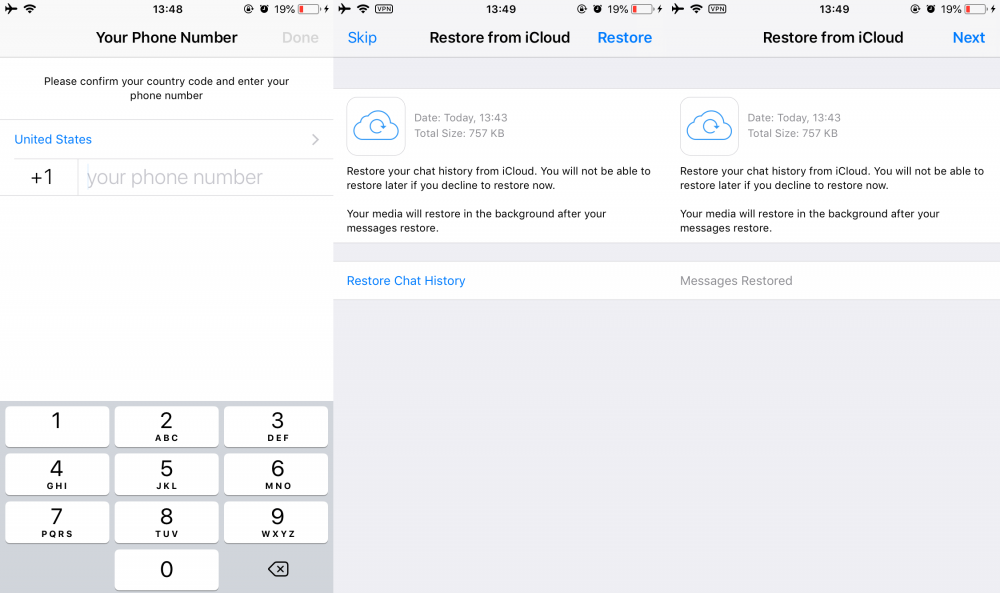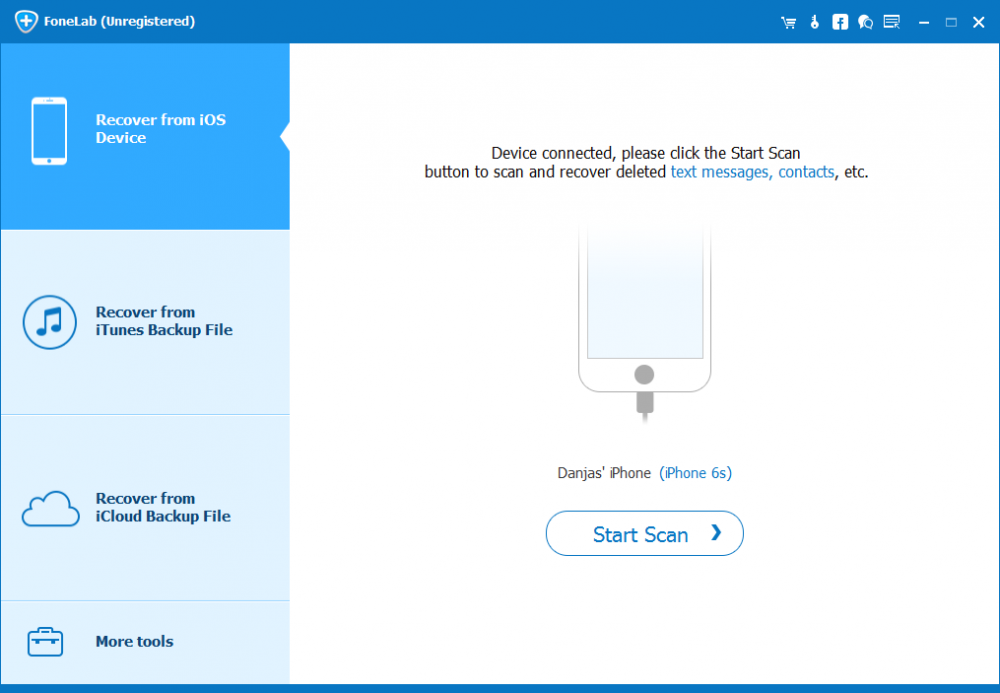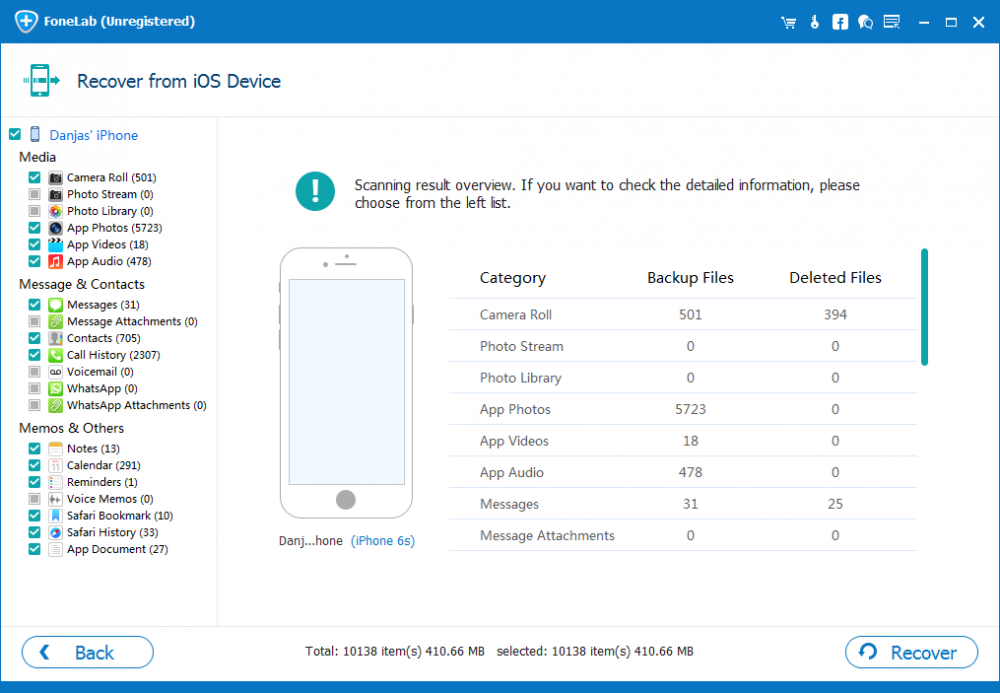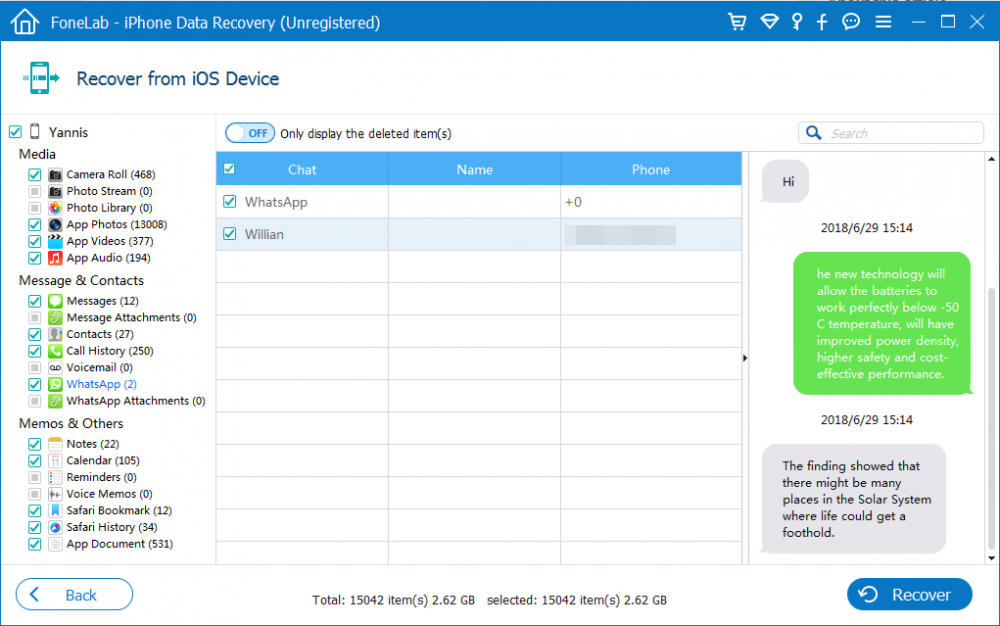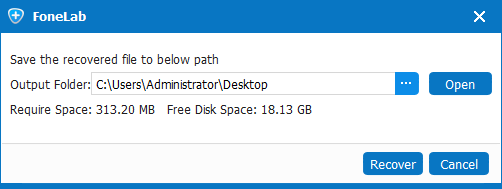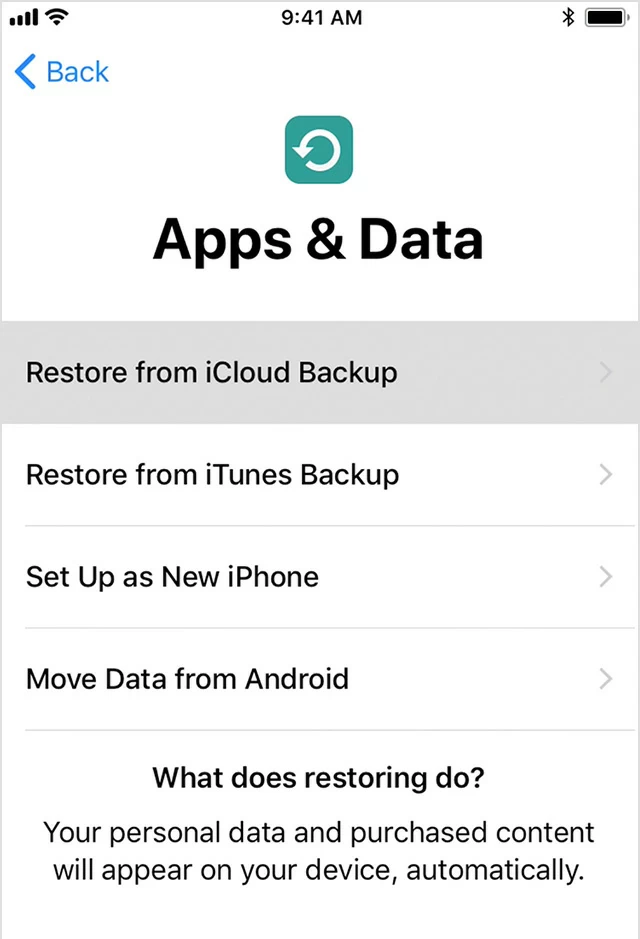How to Restore WhatsApp Messages on iPhone

David James
Updated on Aug 29, 2023
If you've ever deleted message in WhatsApp and then want to get it back on iPhone, it's possible and not necessarily hard to do. There are varied methods for recovering deleted WhatsApp chat history and attachments on the iPhone, despite of iOS version—that's depending on where the disappeared chats saved.
If You've Backed Up WhatsApp History to iCloud...
If you have a lot of very important chat history or attachments of photos and videos in WhatsApp, the first rule to keep everything secure is to back up conversations and media to iCloud by setting up Chat Backup on WhatsApp Settings, so in case you have option to restore after accidental deletion.
When you did verify the lost messages of WhatsApp are in the backup, go about with these simple steps to get those messages back on iPhone:
1. Delete the app and then reinstall it from App Store on iPhone.
2. Verify your phone number, then follow the on-screen prompts to restore WhatsApp conversations and data. Just tap on Restore Chat History and wait restoring.

Done! Everything on WhatsApp was restored, anything else was kept intact. Also check Apple-Recommended reply in this thread of "How did you use iCloud for your WhatsApp backup? Like this?".
If WhatsApp Restore from iCloud Fails on iPhone...
When restoring WhatsApp messages through iCloud, you may be finally given an error saying "Couldn't restore chat history". That's similar to what stated in the post from Apple Support: https://discussions.apple.com/thread/7710993. In some cases where Apple iCloud isn't option, an iPhone WhatsApp recovery program is the successful strategy.
It appears that iPhone Data Recovery is a fantastic and notable tool that gives you a free evaluation as to what data can be recovered before you decide to pay. You can use it to scan iPhone's internal memory and then retrieve deleted WhatsApp conversations as well as media (photos, videos) and save back onto local computer. As long as you don't use iPhone to overwrite the accidentally deleted WhatsApp messages, the utility can do the restoration well.
The program is completely safe and easy-to-use, even for a computer novice. You can follow the step-by-step instructions on restoring WhatsApp messages (and attachments) on iPhone, though you have no iCloud or iTunes backup.
Get started with iPhone WhatsApp messages recovery
1. Open the installed software, this will take you to its home screen, where you select "Recover from iOS Device" mode to perform the task.
2. You'll be asked to connect iPhone to computer. Once this done, click Start Scan button.

3. The program starts scanning iPhone from which WhatsApp messages were deleted. This should take a few minutes.

4. At this stage, click "WhatsApp" option or "WhatsApp Attachments" option or even other files if needed from the left list, then choose specific WhatsApp messages that you deleted off iPhone.
5. After selections, click Recover button to move on.

6. In the popup that opens, choose a storage path, and then hit the Recover button to get all WhatsApp conversations recovered.

The recovering process completes within seconds. The recovered WhatsApp messages should keep in a HTML or a CSV file in your specified folder on computer.
Recovering WhatsApp conversations on iPhone without backup is actually a rather convenient option. If you have had WhatsApp data backed up with Apple iTunes and iCloud, you don't have to restore everything on iPhone with that entire backup copy, iPhone Data Recovery offers a pretty simple way to recover just WhatsApp messages so you can bring back important information.
Extract WhatsApp conversations from iPhone Backup via iCloud
It works like this way with the program:
1. Choose "Recover from iCloud Backup File" mode and sign up for iCloud account.
2. Choose an iCloud backup that contains the deleted WhatsApp chat history, and click Download button.
3. Check "WhatsApp" option and "WhatsApp Attachments" option in the pop-up, then press Next button to continue.
4. The rest operations are identical to the steps of 3, 4, 5 in above method. That way, the WhatsApp messages you accidentally deleted on iPhone are retrieved from iCloud backup, without losing any other data on the device.
Restoring WhatsApp from iCloud Backup (Overwrite iPhone)
Apple iCloud also grants you to restore iPhone with the previously made backup to bring back the lost massages in WhatsApp. This works but requires you to wipe all stuff along with settings on the device. Here's how to do:
1. On iPhone, head to Settings, scroll down to tap General > Reset > Erase All Content and Settings.
2. Now set up your iPhone with on-screen directions.
3. When "App & Data" screen appears, choose "Restore from iCloud Backup", sign into iCloud account to verify, choose the backup where the deleted WhatsApp data should stay in.
4. The restore process begins. It will take some time. Wait it to finish, and if everything works fine, the deleted WhatsApp chat history will be back on the iPhone and reappear in WhatsApp Messenger app.



About David James
 Video ConverterConvert files from one format to another
Video ConverterConvert files from one format to another iPhone Data RecoveryRecover deleted files from iPhone, iPad
iPhone Data RecoveryRecover deleted files from iPhone, iPad Blu-ray CreatorBurn video & audio files to Blu-ray
Blu-ray CreatorBurn video & audio files to Blu-ray Blu-ray PlayerPlay Blu-ray, DVD, and movie files easily
Blu-ray PlayerPlay Blu-ray, DVD, and movie files easily Blu-ray RipperRip Blu-rays/ DVDs to digital files
Blu-ray RipperRip Blu-rays/ DVDs to digital files Blu-ray CopyCopy Blu-rays/ DVDs to another disc
Blu-ray CopyCopy Blu-rays/ DVDs to another disc