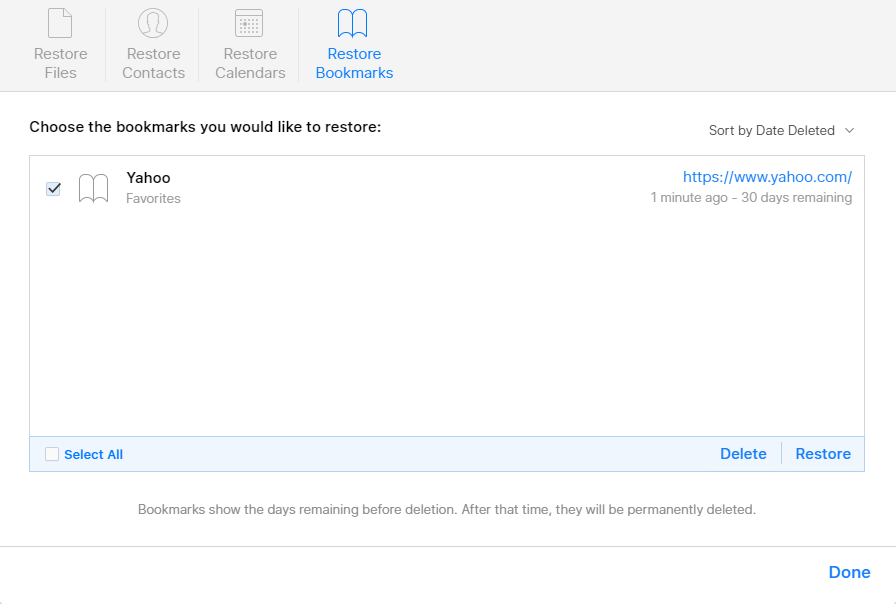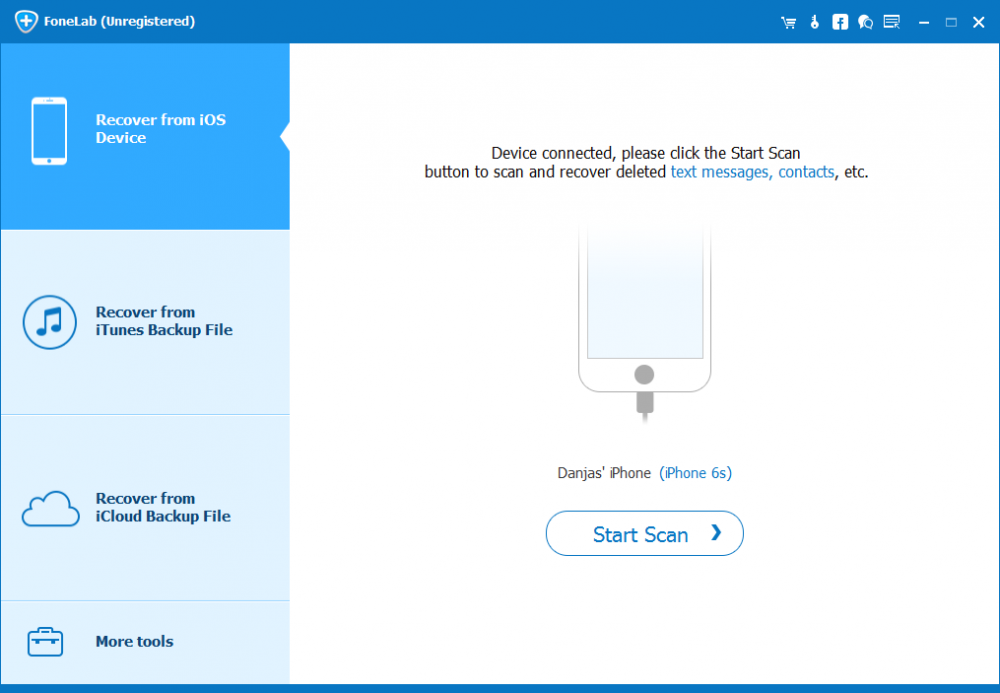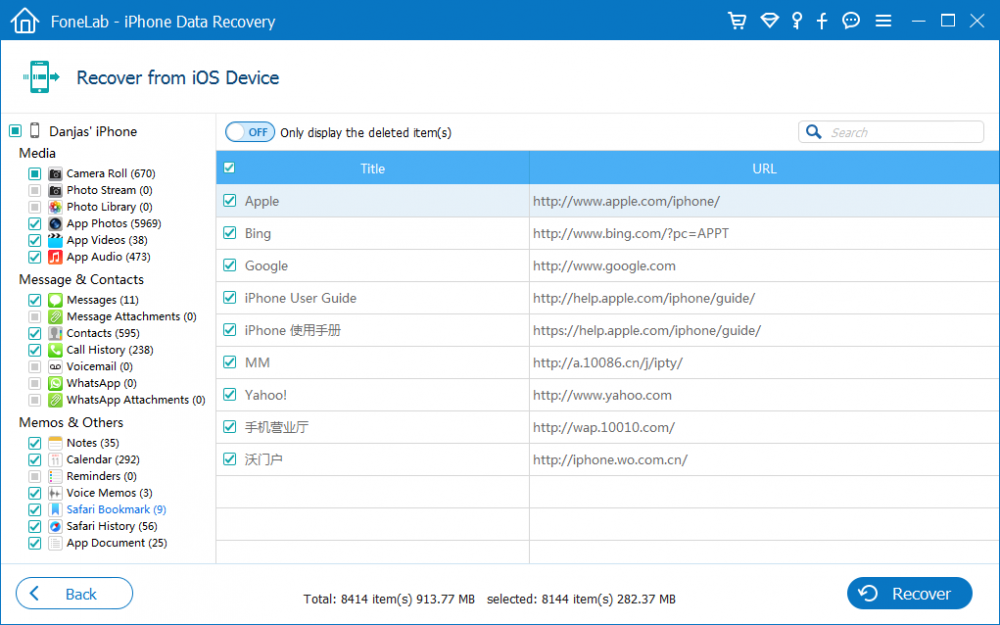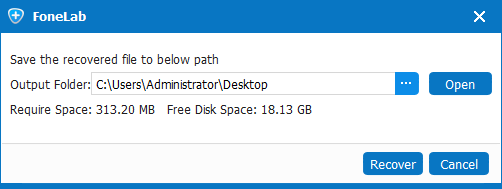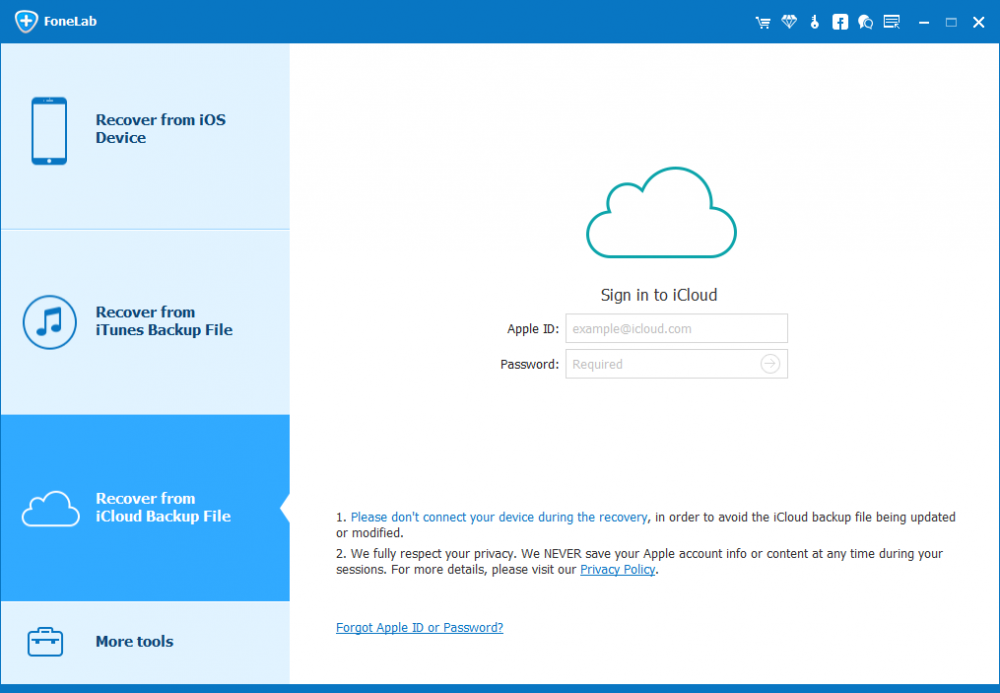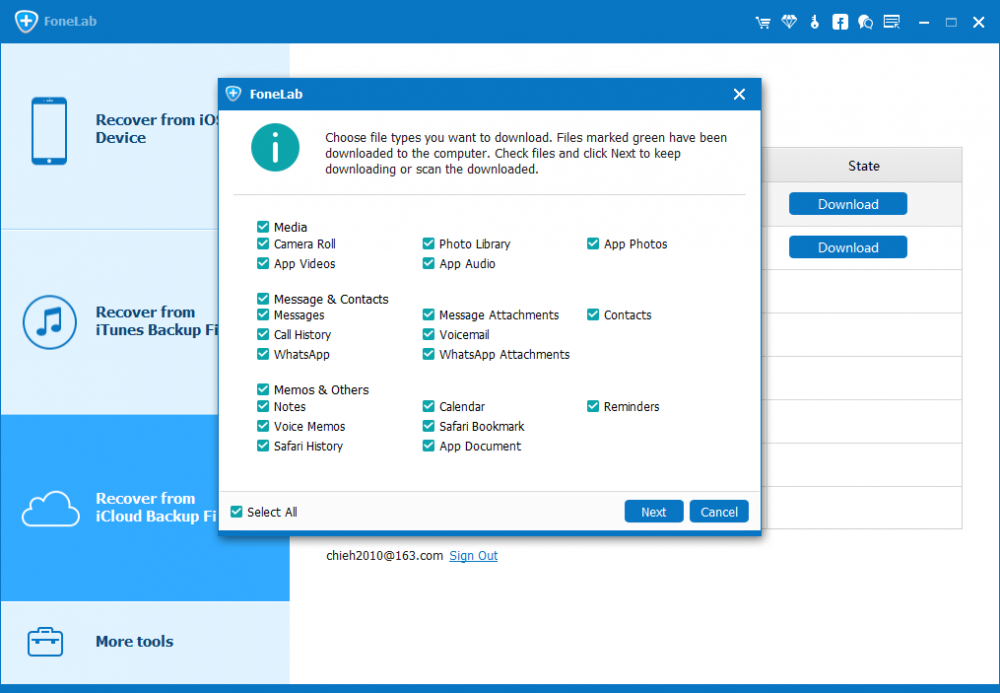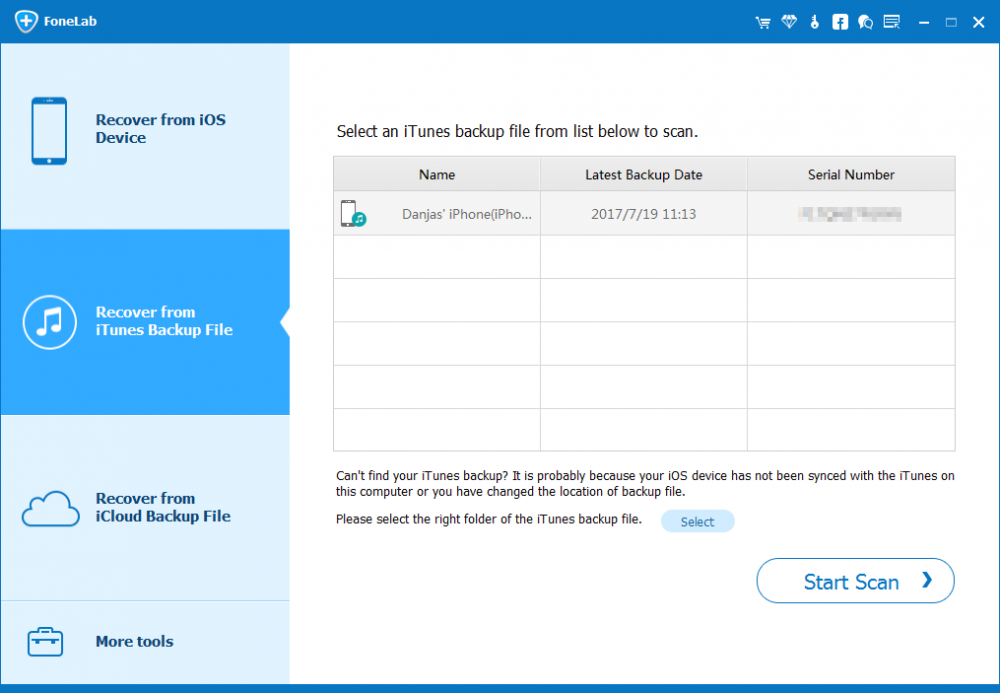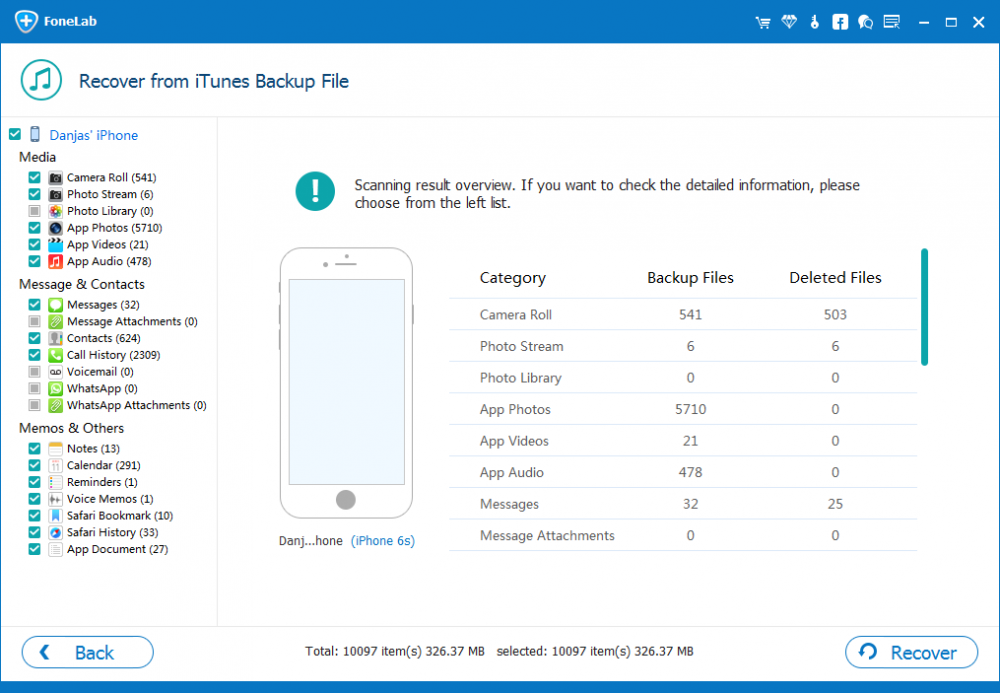How to Recover Safari Bookmarks from iPhone

David James
Updated on Aug 29, 2023
The Safari browser app in iPhone isn't just for surfing the web. You can also save bookmarks, creating one-tap shortcuts to favorite web sites. But there's one problem: You go to Bookmarks tab, only to find that the bookmarked pages are disappeared.
Don't panic. Apple iCloud has long offered the ability to help your restore lost or deleted bookmarks in Safari on iPhone if you're using iCloud Safari syncing feature. And if not, with the iPhone Data Recovery software, you can also recover deleted safari bookmarks on the iPhone easily so you can access the website instantly.
Before you get started
Before doing a restore to get back the safari bookmarks, try to do these basic settings to fix "Safari bookmarks lost on iPhone" issue.
1. Turn on iCloud Bookmarks by going to Settings > [Your Name] > iCloud.
2. Update iPhone to its supported latest iOS version.
3. Make sure the iPhone is connected to Internet so that the bookmarks and reading list will be always updated. Get help connecting to Internet on the iPhone if necessary.
4. Turn off iCloud bookmarks and turn it back on. Go to Settings > [Your Name] > iCloud, then turn off Safari. Choose Keep on My iPhone, wait a few minutes and toggle on Safari. After doing this, the lost bookmarks might be restored in Safari.
5. Shut down and restart Safari app on iPhone. See how-to guide.
6. Try to restart iPhone. Check instructions from Apple Support.
After each step, check to see the Safari bookmarks on iPhone are restored.
Restore deleted Safari bookmarks via icloud.com
If you've enabled iCloud Safari on iPhone before loss, all bookmarks should be synced and uploaded to iCloud server, then you can head to icloud.com to restore the Safari bookmarks that you've deleted within 30 days to iPhone.
1. Open a web browser on your computer and go to icloud.com.
2. Sign into iCloud account, then click on Settings.
3. Scroll down and under Advanced, click Restore Bookmarks.
4. Click Restore on the right side of that bookmark archive date prior to deletion.
5. Click Restore to confirm when prompts. The deleted bookmarks should get recovered to iPhone's Safari. (See more from https://support.apple.com/en-ug/HT205018)

Install iPhone Data Recovery—recover Safari bookmarks without backup
The above options are the better solutions to recover deleted bookmark files in Safari on iPhone, but some of users complain that the issue still exists, especially they're in the occasion when they accidentally deleted a few of bookmarks and have no available backup made before.
In such case, you'll need to use iPhone Data Recovery (click the green Download link below) and dig deeper into iPhone's storage to find deleted safari bookmarks, then recover to computer in a safe and quick manner, with no backup files required.
This process should work on most modern iPhones, including iPhone X, iPhone 8, iPhone 8 (Plus), iPhone 7, iPhone 7 (Plus), iPhone 6s, iPhone 6s (Plus), etc. Also, the program is super-simple to operate.
Get Back Deleted Safari Bookmarks on iPhone without Backup
1. When you start the application, you will be presented with three recovery modes. Choose "Recover from iOS Device" mode, attach iPhone to computer, and next click Start Scan button.

2. After a-few-minutes of scan, click on "Safari Bookmark" category on the left list of the window to bring up all found bookmarks in iPhone. All are displayed on the right pane.
3. Select the bookmarks you desire to recover from iPhone by highlighting the checkboxes, then click Recover button.

4. Next, choose the folder path where you want to recover the deleted Safari bookmarks, and after that, hit Recover button again to retrieve and save the bookmarks back onto computer.

Note: the recovered safari bookmarks will all store in an HTML document file, you can add them back to Safari app on iPhone for quick website access.
Restore Safari bookmarks on iPhone from iCloud backup
Now, let's say you have backed up all iPhone data to iCloud before losing bookmarks in Safari, you can recover Safari bookmarks from that iCloud backup copy. Rather than restoring entire iCloud backup to iPhone with Apple iCloud, you could now extract just the bookmarks that have been deleted on iPhone by using the software. Here's how it works:
1. When you're in the main interface of the utility, click "Recover from iCloud Backup File" mode in order to get lost Safari bookmarks.

2. Enter the credentials of your iCloud account, then choose a backup and click Download button.
3. A dialogue box will pop up, asking to choose whatever files to be downloaded. Make sure "Safari Bookmark" option is check, and then click Next button.

4. Once you preview and locate the bookmarks you would like to recover, simply click Recover button, and the deleted iPhone Safari bookmarks will be recovered.
Retrieve Safari bookmarks from iPhone backup via iTunes
This method is also a feasible option of recovering Safari bookmark data from iPhone—provided that you have available iTunes backup containing the bookmarks you've lost. Do this either by restoring iPhone from iTunes backup or using the recovery program to scan local iTunes backup file for the deleted bookmarks and get them restored without data loss.
1. Here in this case, choose "Recover from iTunes Backup File" as recovery mode, this will display a list of iTunes backup you created via iTunes.

2. Choose a backup before the loss of Safari bookmarks, and click Start Scan button.

3. Once the scan is complete, click "Safari Bookmark" option from the left pane, then select the bookmarks you're going to recover, and next click Recover button to extract the Safari bookmarks from iTunes backup.


About David James
 Video ConverterConvert files from one format to another
Video ConverterConvert files from one format to another iPhone Data RecoveryRecover deleted files from iPhone, iPad
iPhone Data RecoveryRecover deleted files from iPhone, iPad Blu-ray CreatorBurn video & audio files to Blu-ray
Blu-ray CreatorBurn video & audio files to Blu-ray Blu-ray PlayerPlay Blu-ray, DVD, and movie files easily
Blu-ray PlayerPlay Blu-ray, DVD, and movie files easily Blu-ray RipperRip Blu-rays/ DVDs to digital files
Blu-ray RipperRip Blu-rays/ DVDs to digital files Blu-ray CopyCopy Blu-rays/ DVDs to another disc
Blu-ray CopyCopy Blu-rays/ DVDs to another disc