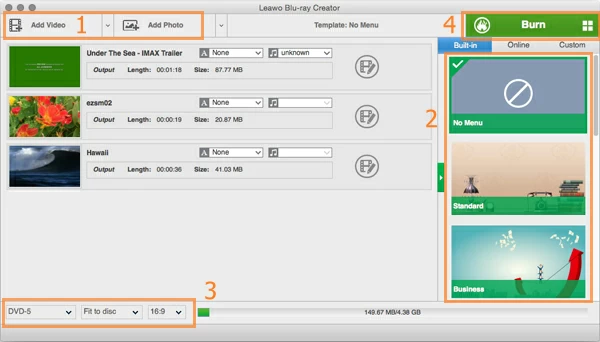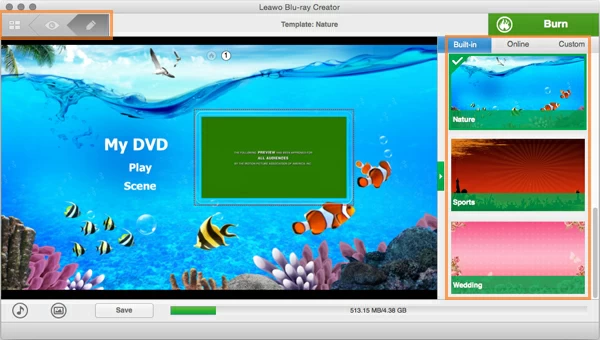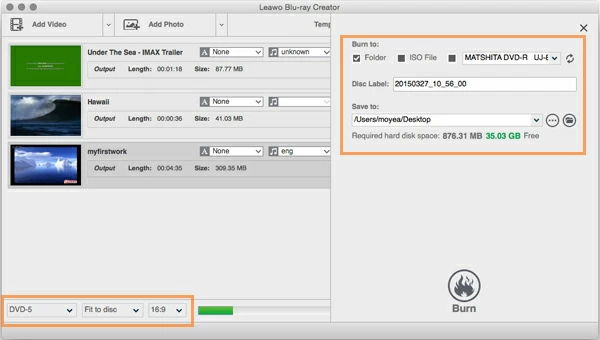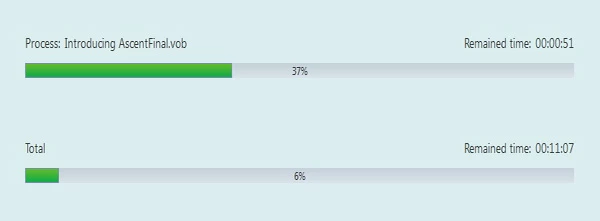How to Burn HD GoPro Video to Blu-ray/ DVD

David James
Updated on Aug 29, 2023
The GoPro, designed for extreme action video photography, is a lightweight, compact, waterproof and shockproof camera device. It lets you capture crystal-clear still photos and shoot remarkably high-quality video through wide-angle lens in any type of environment or conditions. The recently updated model of GoPro Hero cameras supports 2.7K (60fps), 1080p (120, 60fps), 720p (240, 120, 100fps), the GoPro Hero4 Black (2014) can even shoot video at 4K with 30 frames per second (fps).
Let's say you captured some GoPro HD .mp4 clips and you'd like to just watch those raw footage on a large screen TV with home DVD player. But when you had the GoPro videos burnt to DVD in Mac or PC, only found the DVD quality is downgraded. Actually, the DVD medium is capable of producing Standard-Definition (720x480 at best) quality of video only. So if your raw GoPro footage is high definition in 720p, 1080p or above, you'd better transfer the GoPro video to Blu-ray disc.
As for burning uncompressed HD footage from GoPro to Blu-ray on a Mac, Blu-ray Creator for Mac is my all time favorite burner. It supports for creating Blu-ray in Mac from GoPro video and any other type of video files you can think of without compromising on quality. It also includes the ability to create BD/DVD menu, and allows you to add external music and picture as background, which is cool if you're creating a disc as a gift for family members and friends. BTW, the program also lets you burn regular videos to DVD.
For Windows machines, you can use its equivalent - Blu-ray Creator for Windows to burn GoPro clips to a playable Blu-ray/DVD that can be played on a standalone player.
This article will explain how to convert GoPro videos to Blu-ray on Mac or PC, the process of converting GoPro clips to DVD is just the same.
How to burn GoPro footage to Blu-ray on Mac & PC
Here's our detailed walkthrough on burning MP4 movies to a Blu-ray.
STEP 1
Add GoPro HD video(s)
Importing GoPro video clip(s) into this Blu-ray converter could not be easier. Simply drag the file(s) into the blank area of main window or, hit the "Add Video" button on the top menu and select the file(s) you've copied from the GoPro.

It is important to note the Blu-ray disc capacity in the bottom bar. For a BD-25, it can hold up to 25GB of data while a dual-layered BD-50 doubles the capacity - a maximum of 50GB data.
Then insert a blank Blu-ray into your computer BD driver.
The Blu-ray burner comes with pre-installed BD menu templates on the right section. You can also download online templates by clicking the "Online" on the top if you think the built-in ones are not great.
Then in menu template, you will spruce up GoPro video if required. For example, you can rearrange the position of every element (text, thumbnail, button, frames), double-click the text to type new words, while at the same time right click on words to set the font, color, size.

Next, move the mouse over the bottom left-hand side, by clicking the "Music" and "Image" options, you're allowed to add external audio track and image as background.
When you have everything set, simply click the EYE icon on the up left side to preview how your work looks like. You, of course, can click the PEN icon next EYE icon to back to edit the elements again.
In this step, click the "Burn" button on the lower right side, a dialog box will show up requiring you to choose some necessary settings prior to burning your GoPro videos to Blu-ray disc.

STEP 4
Start converting GoPro video to Blu-ray for Mac and Windows
The final step to burn a Blu-ray is to press the "Burn" button and wait for the burning process to complete.
This process of burning GoPro file to Blu-ray on Mac / PC may take several minutes depending on the performance specs of your computer hardware and the amount of source files, particularly if your GoPro raw files are high-definition and large. Be patient!

After the burning, Happy GoPro footage watch on Blu-ray player!
More related to GoPro
Products that shot Standard Definition video:
HERO 35mm, Digital HERO 1: up to 640 × 460p, Digital HERO 3: 512 × 384p, Digital HERO 4: 512 × 384p.
Products that shot High Definition video:
HD HERO 960: up to 1280 × 960p, HD HERO: 1920 × 1080p, HD HERO2: 1920 × 1080p, HERO3: 2704 × 1520p (2.7K), HERO3+: 2704 × 1520p (2.7K), HERO4: 3840 × 2160p (4K)
See more: GoPro official website, GoPro - Wikipedia, the free encyclopedia


About David James
 Video ConverterConvert files from one format to another
Video ConverterConvert files from one format to another iPhone Data RecoveryRecover deleted files from iPhone, iPad
iPhone Data RecoveryRecover deleted files from iPhone, iPad Blu-ray CreatorBurn video & audio files to Blu-ray
Blu-ray CreatorBurn video & audio files to Blu-ray Blu-ray PlayerPlay Blu-ray, DVD, and movie files easily
Blu-ray PlayerPlay Blu-ray, DVD, and movie files easily Blu-ray RipperRip Blu-rays/ DVDs to digital files
Blu-ray RipperRip Blu-rays/ DVDs to digital files Blu-ray CopyCopy Blu-rays/ DVDs to another disc
Blu-ray CopyCopy Blu-rays/ DVDs to another disc