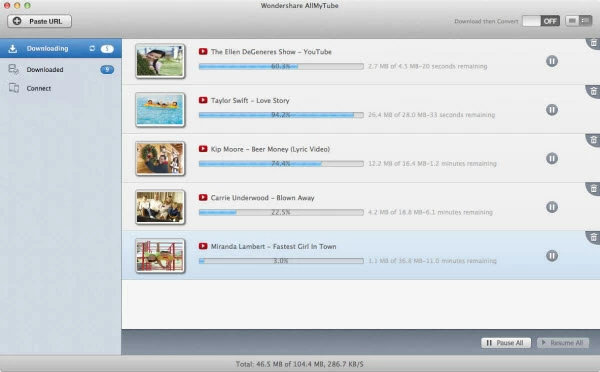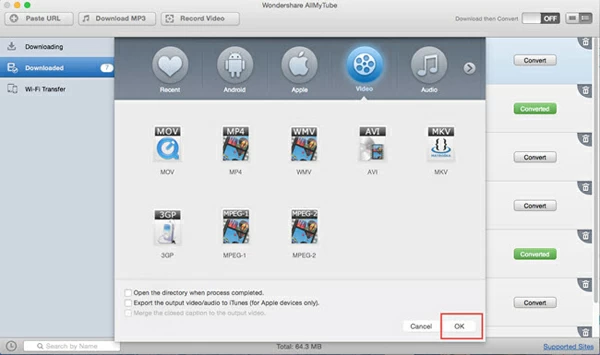How to Rip & Download YouTube Video to WAV

David James
Updated on Aug 29, 2023
Two parts: 1) Convert downloaded YouTube to .wav audio, 2) Download YouTube and convert to .wav audio.
YouTube is one of the most popular sites on the internet for online video content. You'll find a huge array of amazing and creative user-generated video contents on the site, including clips from movies and TV shows, music and other content such as sports, news, gaming and spotlight. Users can view, upload and share your own videos on YouTube. By the help of third-party app, you can even download videos from YouTube and save on your media library. However, what if you want to extract the audio portion of YouTube video and save as WAV? None of the YouTube Music files have the file extension with .wav. So what can you do?
What is WAV (Waveform Audio File)?
Before we learn how to convert YouTube video to WAV file in Mac and PC, let's take a look at what is WAV first. WAV is a common type of sound format used for storing uncompressed raw waveform data. It can store information about the file's number of tracks (mono or stereo), sample rate, bit depth. The WAV (.wav) file has been accepted as an audio standard in PCs for everything from system and game sounds to CD-quality audio. In addition, the format is very easy to edit and manipulate with software.
Program: YouTube to WAV converter
Luckily for audiophiles, there is a large number of YouTube Video to WAV converters for Mac and Windows systems available for you to choose on the market. In today's discussion, Video Converter is our recommendation. The utility can handle any kinds of video formats including YouTube as input and convert to pretty much of video & audio file types you like including the most common conversion from YouTube to MP4 on Macs & PCs. The main interface of the program comes with basic and easy to understand buttons, which makes conversion as easy as possible. Download link below:
Now, let's take a close look at how to convert videos from YouTube to WAV audio file on a Mac or PC machine.
Here below is the program's interface screenshot.
Part 1: How to convert downloaded YouTube video to WAV audio file

Stage 1 – Import downloaded YouTube source files
On the top left side, hit the "Add File" button, in the pop-up window, browse to your local YouTube videos, select them and click the "Open" to load onto program's window.
Alternatively, you can simply drag and drop in the window any (YouTube) videos that you want to rip into WAV sound track for Mac OS X or PC system.

This converter has batch process feature that enables you to convert multiple files at a time.
Stage 2 – Setting up the Output File
Now, you need to select the output format - WAV.
Hit the default "Profile" drop-down menu at the lower left-hand side to enter the Format profile panel as shown below:

As we want to extract just the audio from YouTube to save in .wav file, so here we pick General Audio > WAV Audio. There is a group of other video & audio profile you can choose from to convert your videos to.
Stage 3 – Start the conversion
When everything is OK, enter a filename and specify a path to save the end files in "Destination".
Now, press the "Convert" button on bottom right side of main interface and wait while it is processing.
Get a cup of coffee, especially if there are a list of YouTube videos you need to convert into .wav audio files on Mac/Windows– it might take a while.

Done!
Part 2: How to grab videos off YouTube and rip to WAV audio file type
If you have no third-party apps to download videos from online including YouTube.com, AllMyTube is just the tool you go after. It works not just with YouTube but over 1000 other online video-hosting sites with 1080p, 720p, 480p quality, and will convert files to popular video & audio formats.
Now, we take downloading YouTube video and converting to WAV for Mac OS X as example.
1. Launch Safari, open YouTube and play the video you want to download. Copy its URL to the clipboard, then click the "Paste URL" button on the top left side of program window, paste the URL and begin downloading.
Note: you can also click the "Download" button which shows at the top left corner of the video when you play the video on YouTube site.

2. Click the second "Downloaded" category on the left portion of the program window, this will display all of the downloaded items in the list.
For the item(s) you would like to convert to WAV audio in Mac, simply click the "Convert" button on the right side, a Format profile window will pop up asking you to select a format for resulting files.
In our case, we pick "WAV" from "Audio" tab. You can also pick MP3 from there if you wish to transfer YouTube videos to MP3 songs.

3. At last, click OK to start converting YouTube to WAV audio format in your Mac.
That's it!


About David James
 Video ConverterConvert files from one format to another
Video ConverterConvert files from one format to another iPhone Data RecoveryRecover deleted files from iPhone, iPad
iPhone Data RecoveryRecover deleted files from iPhone, iPad Blu-ray CreatorBurn video & audio files to Blu-ray
Blu-ray CreatorBurn video & audio files to Blu-ray Blu-ray PlayerPlay Blu-ray, DVD, and movie files easily
Blu-ray PlayerPlay Blu-ray, DVD, and movie files easily Blu-ray RipperRip Blu-rays/ DVDs to digital files
Blu-ray RipperRip Blu-rays/ DVDs to digital files Blu-ray CopyCopy Blu-rays/ DVDs to another disc
Blu-ray CopyCopy Blu-rays/ DVDs to another disc