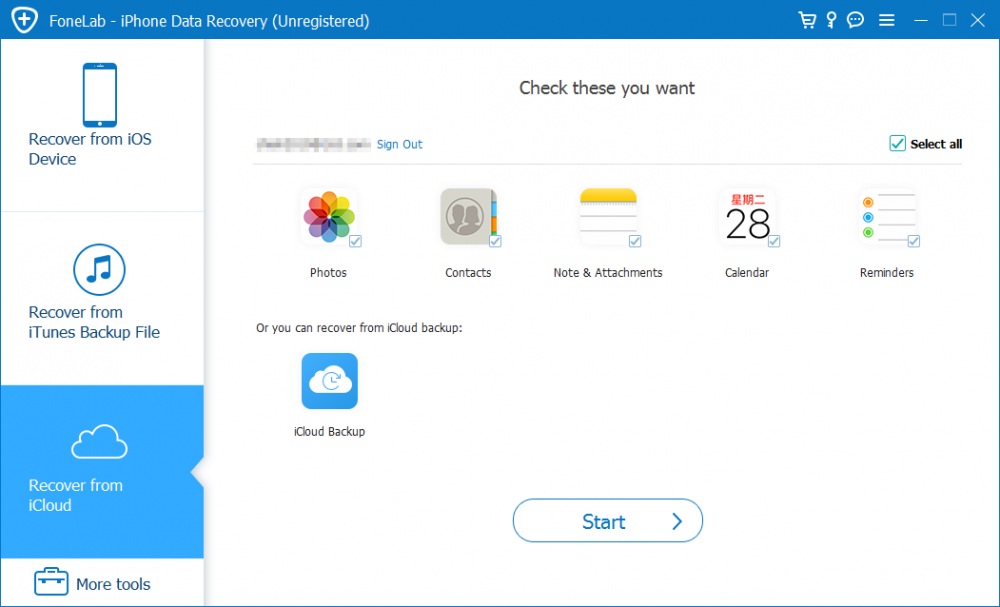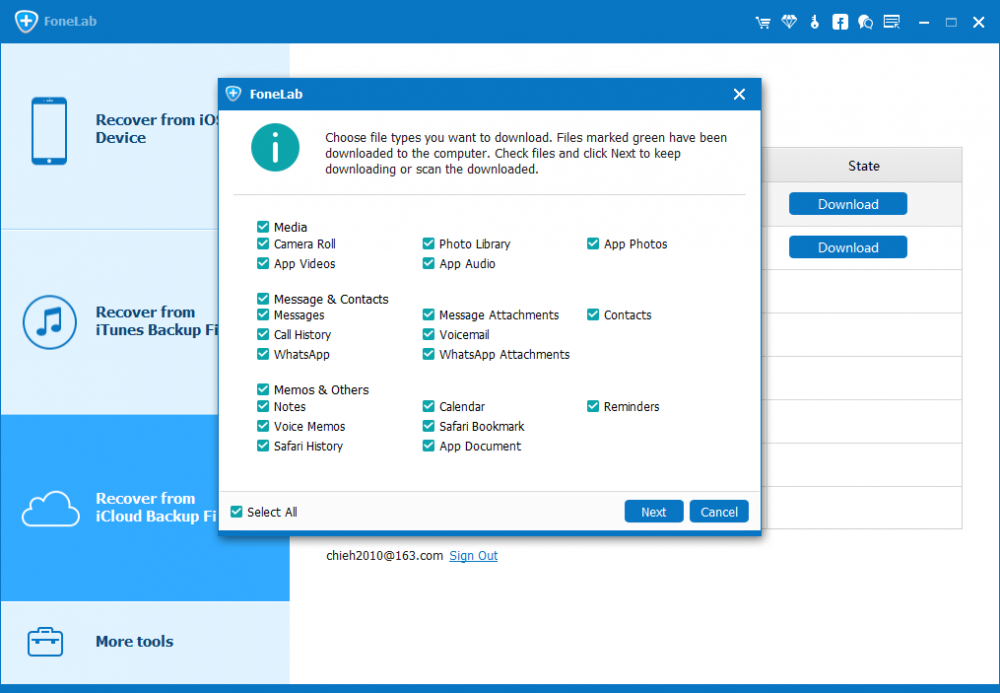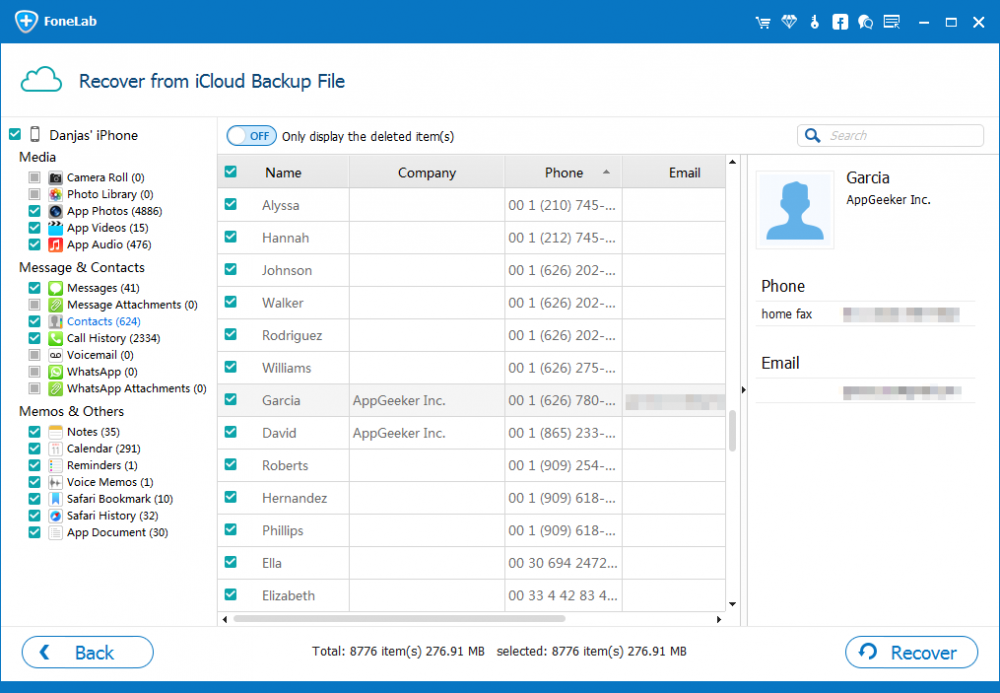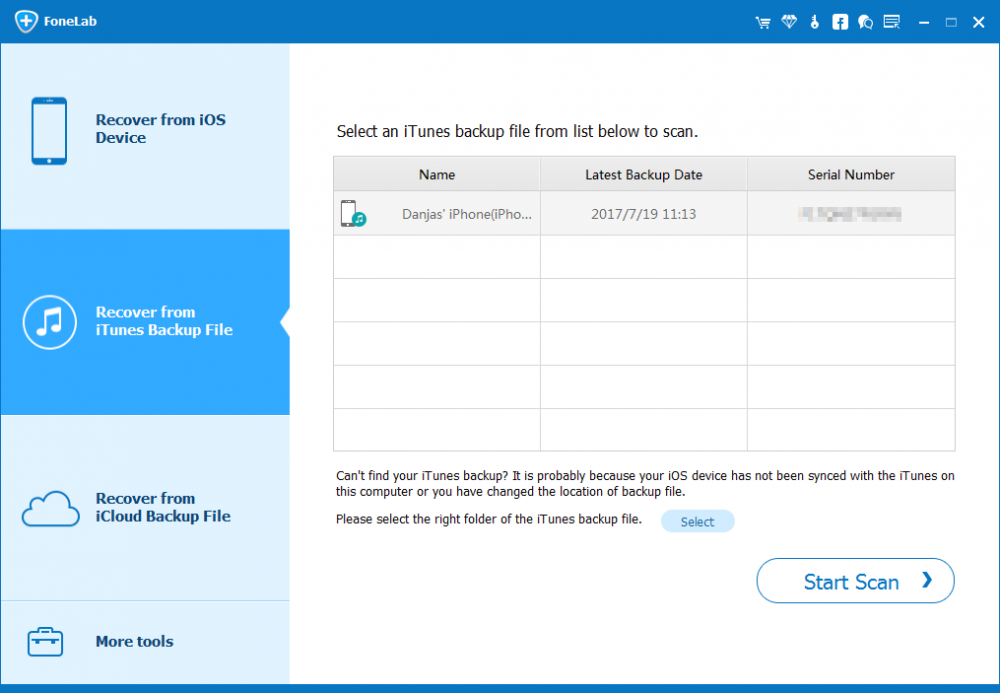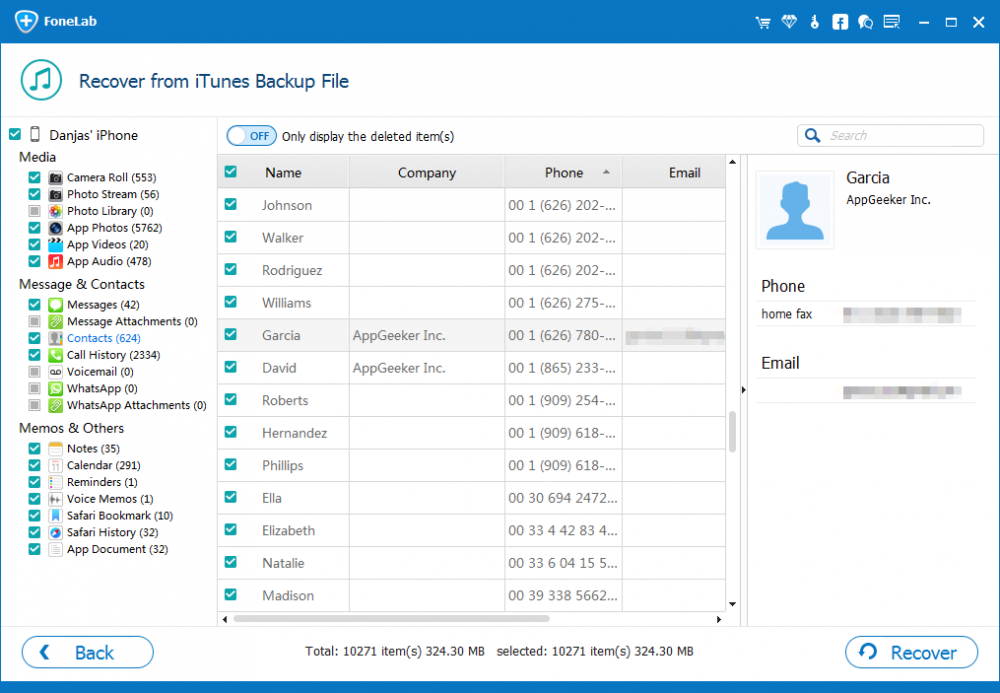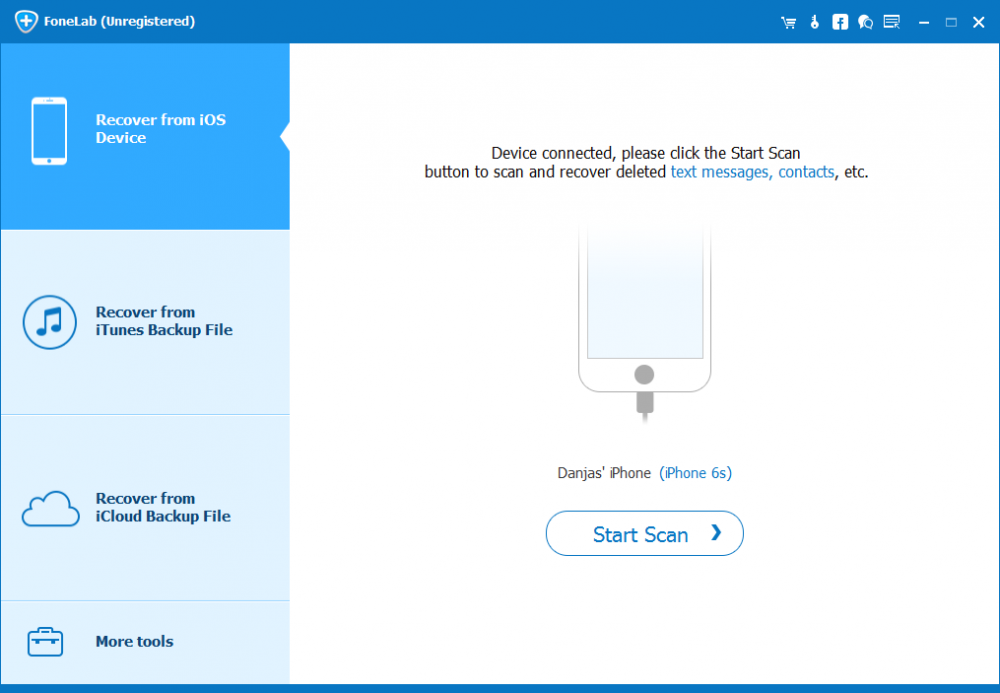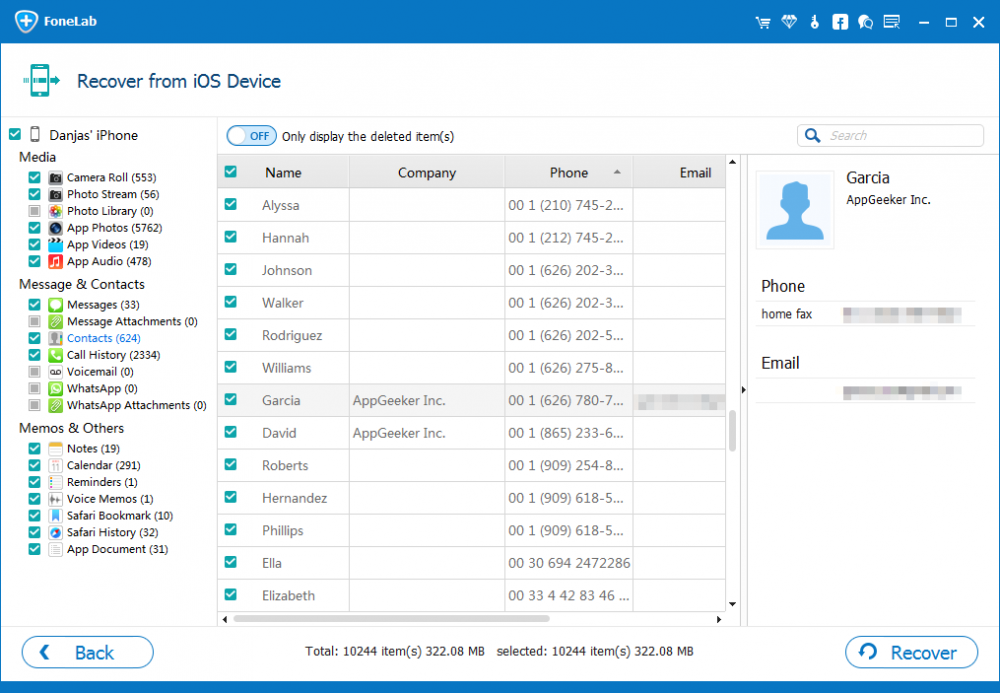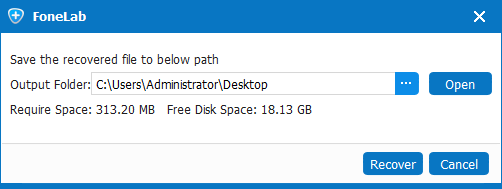iPhone Contacts Issue: Contacts Disappeared on iPhone? Try These Fixes

David James
Updated on Aug 29, 2023
You generally store phone numbers in the native iOS Contacts app and won't keep them written down in a small notebook as before. Indeed, it's more convenient and safer to keep contacts on iPhone rather than in the notebook. But you have to know, iPhone contacts missing issue will also happen to everyone.
Did your suddenly contacts disappeared on iPhone? You're not alone. This issue is so widespread and in Apple Community you will discover that lots of Apple users have experienced iPhone contacts missing. Especially those who lose the phone numbers of important cooperation partners after latest iOS 14 update, they feel like the end of world.
Cheer up. Here's how to fix iPhone contacts disappeared issue quickly.'
Quick navigation:
Why did my contacts disappear from iPhone?
What to do if Contacts Disappeared from iPhone
Fix Contacts disappeared from iPhone Issue with iCloud backup
Fix iPhone Contacts Disappeared Issue with iTunes Backup
Fix iPhone Contacts Disappearing Issue without iCloud/iTunes Backup
In this article we will mention iPhone Data Recovery, helping you recover missing iPhone contacts. It's a Windows & Mac tool that restores any data files instantly, even though you don't make a backup for your iPhone.
Why did my contacts disappear from iPhone?
Before you can cure the issue, presumably you are curious about the causes of this misfortune incident. There're a few possible reasons that could give rise to your contacts disappeared on your iPhone.
1. iOS system update. Some users complained that their contacts stated to disappear on iPhone for no reason after latest iOS 14 update. If your iPhone is out of battery during the update, data loss is possible.
2. After restoring from iTunes backup. A few contacts suddenly disappear from your iPhone after you finish the restore process in iTunes. It's quite strange.
3. Factory reset. Factory resetting your iPhone means that the state of your iPhone goes back to their defaults. All data including your contacts will disappear from iPhone after resetting.
4. iPhone Jailbreak. Perhaps you want to install some third-party apps that can't be downloaded from Apple Store, and then you jailbreak your device. But a jailbroken iPhone is vulnerable to malware attack, and thus hackers easily steal your information and then your iPhone contacts are missing.
5. Accidental deletion. You probably accidentally delete a few important contacts in the iPhone contacts list when deleting some useless phone numbers. This is a very common human cause of iPhone contacts disappearing. Another reason is that you delete an email account from your iPhone (contacts are usually associated with email account or other sources.).
In many cases, iPhone contacts missing issue occurs without warning and reason; it's difficult to figure out why it happens. But it doesn't matter, we've outlined several fixes that recover the contacts disappeared on your iPhone.
What to do if Contacts Disappeared from iPhone (Quick Fixes)
The answer is: there're many methods that you can try on by one. You can restart your iPhone, re-sync contacts, reset network settings, etc. Without further ado, we're going to work your way through some quick fixes.
1. Sign out Apple ID and restart iPhone
That's right. This is an old "turn it off and back on again" fix. But don't underestimate it, some users get back their missing contacts in this way.
Tap Settings app > Your Name > Sign out, then enter the Apple ID password and tap Turn off to sign out your Apple ID.
After that, press and hold the side button and volume button at the same time until you see the power off slider. Then, press and hold the side button until you see the Apple logo.
Once restarting your iPhone, navigate to Settings > Sign in to your iPhone, and then enter your Apple ID. Now you can check if the disappeared iPhone contacts are recovered.
2. Re-sync Contacts to iCloud
Have you checked contacts on your iPad, iPod touch, Mac and even iCloud.com? It's now unheard of for the contacts to be stored well on other Apple services but they disappear from iPhone. Try re-syncing iCloud to see if you can restore the missing iPhone contacts back.
Go to Settings app > Your Name > iCloud. If the switch of "Contacts" is turned off, just turn it on; if the switch is turned on, then turn in off and tap Delete from My iPhone.
3. Reset network connections
This one seems strange, but it's actually a proven fix when contacts disappeared from your iPhone (it may not work for everyone).
Just tap Settings > General > Reset > Reset Network Settings. Then, enter your passcode and tap Reset Network Settings to proceed. Once done, the disappeared contacts may reappear on your iPhone contacts app.
4. Get back missing contacts from Messages app
You might haven't heard of this fix. Actually, if you've sent or received messages with someone whose phone number have disappeared from your iPhone, you can try to retrieve his number back from Messages app.
Launch Messages app on your iPhone, and type the name of the contact on the search bar. You will see his contact icon, tap it and then you will see some messages you've sent to him. After that, tap the audio icon and his contact will appear.
Try this way, and you would find that how easy to fix the contacts disappeared on iPhone as long as you've sent messages to this missing contacts. Have your installed WhatsApp, Facebook Messenger, Viber or Line on your iPhone? If so, you can also try to recover lost contacts with them.
Fix Contacts Disappeared from iPhone Issue with iCloud backup
If the missing iPhone contacts can't be retrieved using quick fixes above but you've made backups for your iPhone recently, the good news is that you can restore contacts on iPhone effortlessly. Here's how.
Option 1: Restore missing contacts from iCloud backup
First things first, you should make sure you've really backed up your contacts to iCloud. If you've turned on the switch of Contacts, your contacts just be synced to iCloud (if so, this fix can't help you and you have to the next fixes in this article); only if you turn it off, the contacts can be backed up to iCloud. Here's how to fix contacts on iPhone disappeared issue with iCloud backup.
1. Unlock your iPhone, and tap Settings > General > Reset.
2. In the Reset window, tap Erase All Content and Settings > Erase Now.
3. Enter your iPhone and tap Erase iPhone on the pop-up message.
4. Now you iPhone starts resetting. You should wait until you see the Apple icon appearing on the screen.
5. Then, follow the instructions to set up your Touch ID, Face ID, Wi-Fi settings and so on. Once done, you'll see an "Apps & Data" window.
6. Select Restore from iCloud Backup, sign into your iCloud account and then choose the backup you've recently created to restore.
The process will take some time, so you can take a nap and let your iPhone do its thing.
Option 2: Restore lost contacts from iCloud without erasing iPhone
Restoring contacts from iCloud requires you to factory reset your iPhone as you probably already know by now, which means all data on your current iPhone will be erased. Should you want to fix iPhone contacts disappearing without erasing iPhone, you can make use of iPhone Data Recovery.
1. Launch this software, then click on Recover from iCloud tab. And in the right interface, click iCloud Backup.

2. Make sure which iCloud backup you want to restore and click Download. Then, tick the checkbox of "Contacts" in the pop-up window and click Next.

3. After the scanning, the software displays all contacts in iCloud backup. You can check any contacts that have disappeared from your iPhone to recover.
4. Once finished, click Recover button to restore missing iPhone contacts from iCloud.

Fix iPhone Contacts Disappeared Issue with iTunes Backup
With automatic backup feature, iCloud is arguably the most commonly used backup solution available. But if you don't upgrade your storage space plan of iCloud when the backup size exceeds 5GB free space, iCloud won't back up new contacts so you can't find disappeared iPhone contacts on iCloud. However, you can get back your lost contacts with iTunes backups (if you have).
Option 1: Restore missing contacts from iTunes backup
1. Connect your iPhone with computer using a USB cable.
2. Click the iPhone icon on the upper left corner and then click "Summary" in the left section.
3. Now click on Restore Backup in the right. Choose the backup you want to restore and click Restore. If the backup is encrypted, enter your password and click OK.
Note: You should turn off "Find My Phone" on your iPhone if you want to restore contacts disappeared on iPhone using iTunes backup.
Option 2: Selectively restore iPhone contacts
You know both iCloud and iTunes only allow you to fully restore your backup files. To selectively restore the contents of a backup file, you can utilize iPhone Data Recovery.
1. Download the software on your computer and then open it. You should make sure you've backed up your iPhone to iTunes in this computer. Then, click on Recover from iTunes Backup File tab.
2. Choose one of the backups in the list and click on Start Scan.

3. A few minutes later, you will view all the contents in iTunes backup file.
4. Tick the checkbox of the contact disappeared from your iPhone, or you can select all contacts. Afterwards, click Recover and choose the location for the output folder that includes your missing contacts.

Fix iPhone Contacts Disappearing Issue without iCloud/iTunes Backup [Recommended]
It isn't surprising that some people who know the importance of backups don't back up their iPhone to iCloud, iTunes or any other backup programs. If you're one of them, the contacts disappeared on your iPhone maybe vanish into air. However, is that true? The fact is you can recover lost contacts without backups with iPhone Data Recovery providing that the data on your iPhone isn't overwritten.
It's an easy-to-learn iPhone contacts recovery program for Windows and Mac. As we noted earlier, it supports selectively restoring contacts from iTunes or iCloud backups. Even more, it can deeply scan your iPhone's internal memory and lets you preview all the disappeared iPhone contacts, so you can also selectively recover lost contacts without any backup files.
1. Once you've downloaded the program, open it. Then, click on Recover from iOS Device.
2. Connect your iPhone to computer with a charging cable. You should unlock your iPhone to use accessories and then you will see the interface like the screenshot showed. Just click Start Scan.
Note: Shut down iTunes while using the software, and don't disconnect your iPhone or stop the scanning in order to ensure the integrity of scanned data.

3. In the left sidebar, check the box of "Contacts". You can preview the recoverable contacts in the right screen.
4. Select the contacts you want to recover. And then, click Recover.

5. Choose where you want your recovered contacts saved, and finally click Recover.

A few minutes later, the contacts disappeared on iPhone will be recovered to the location you've selected. Just check them by opening the output folder.
How to Prevent iPhone Contacts Missing Issue
As you can see, being a situation where you say "My contacts disappeared from my iPhone" is not interesting. There are many different methods to fix this issue, but could be difficult to find out which way works for you, especially when you don't back up your iPhone and your iPhone data is replaced by new data. It's possible that your contacts on iPhone will disappear perpetually. To prevent iPhone contacts missing issue from happening again:
1 Backing up your iPhone on a recurring basis.
2. Be careful when you delete some unused contacts.
3. Update your iPhone in a right way.
4. Don't reset your iPhone randomly.
However, the central problem in losing your contacts is you don't get a habit of backing up your iPhone. Even if you use the iPhone Data Recovery software to get back contacts without backups successfully today, there's no guarantee that you're so lucky later on. Why not spend some time backing up your iPhone? You may the software's iOS Data Backup & Restore feature to handle this.
Conclusion
All in all, there are plenty of methods to fix contacts disappeared form iPhone, whether it's via iCloud backup, via iTunes backup, or via iPhone's internal memory. However, if you don't want to encounter the tragedy again in the future, it's of great importance to always back up your iPhone.


About David James
 Video ConverterConvert files from one format to another
Video ConverterConvert files from one format to another iPhone Data RecoveryRecover deleted files from iPhone, iPad
iPhone Data RecoveryRecover deleted files from iPhone, iPad Blu-ray CreatorBurn video & audio files to Blu-ray
Blu-ray CreatorBurn video & audio files to Blu-ray Blu-ray PlayerPlay Blu-ray, DVD, and movie files easily
Blu-ray PlayerPlay Blu-ray, DVD, and movie files easily Blu-ray RipperRip Blu-rays/ DVDs to digital files
Blu-ray RipperRip Blu-rays/ DVDs to digital files Blu-ray CopyCopy Blu-rays/ DVDs to another disc
Blu-ray CopyCopy Blu-rays/ DVDs to another disc