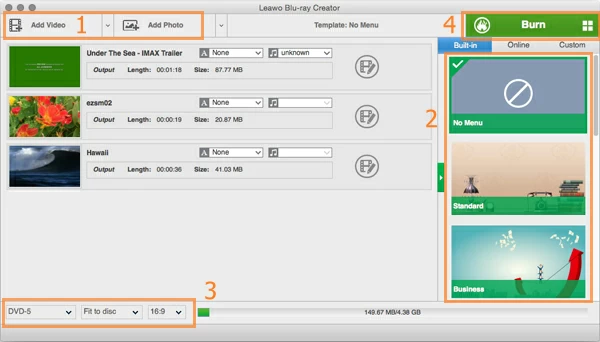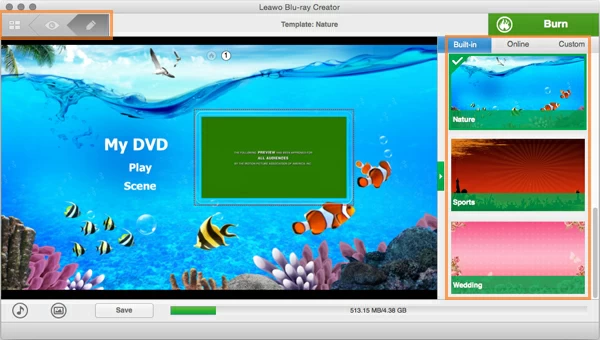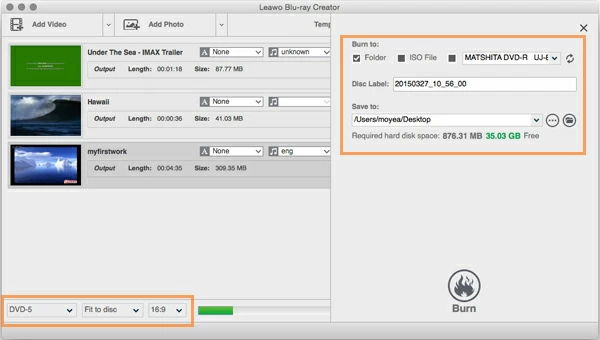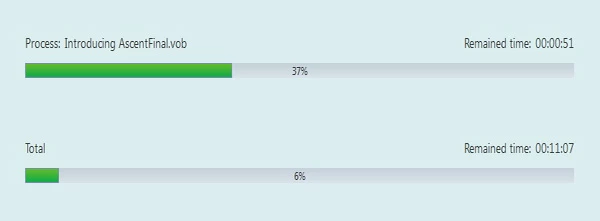How to Burn WMV to Blu-ray/ DVD on Mac & PC

David James
Updated on Aug 29, 2023
We have to admit that optical discs are a thing of the past, the internet has made home entertainment easier than ever, but DVDs and the later BD discs are still a great medium for storing and sharing media and data files. For example, you have a collection of quality WMV files that you want your parents to watch in home theater when you're at home. Instead of explaining on how to using Chrome cast, Plex or Roku to connect with the big screen – you have a great choice – burn those WMV files to a Blu-ray or DVD disc that they are familiar with and they'll be able to easily play your DVD or Blu-ray player.
Yes, Microsoft provides a pre-installed disc burning program – Windows DVD Maker in Windows 7 to burn WMV and other digital videos, while Macs had its built-in application named iDVD, a part of the iLife'11 Suite, to do this job years ago. However, due to the resolution limitation of the video image on a DVD, if your .wmv files have the resolution higher than 480p, for example 720p or a full quality 1080p or Ultra HD, there will be a significant loss in image quality when you try to burn WMV to DVD disc. In that case, burning high definition WMV to Blu-ray on Mac or PC would be a nice choice.
For the purpose of burning disc, Blu-ray Creator for Mac is our favorite. It is a lightweight, fast and easy to use program. You can burn DVD and Blu-ray in Mac from (HD) WMV and virtually any other file types you can throw at it, and as well as creating ISO image, folder and photo slideshow on your Mac. There're also plenty of built-in stylish menu templates you can choose from to personalize your creation, and even a simple editing tool which can do some basic video editing tasks before the burn.
Windows user please use Blu-ray Creator for Windows to get your WMV video burned to Blu-ray or DVD media.
Now, we will guide you through the whole experience of burning WMV to Blu-ray / DVD for Mac & Windows. Before the burn process, please download and install the copy of the software on your computer. Installation is basic following the wizard.
How to convert .wmv movie files to Blu-ray (or DVD) on Mac & PC
STEP 1
Put WMV source files onto the program
To add WMV file(s), click on the "Add Video" button on the top left menu to open browser window, then locate the WMVs from your local hard drive to load them, or you simply drag and drop the WMVs into the left portion of the this WMV to Blu-ray converter. Repeat the process for any other files you want in the same compilation.

Take an eye on the bottom of the screen, there is a calculator bar showing how much of the space the imported files will take up in a disc.
Then insert a blank Blu-ray or DVD disc into your computer.
The software comes with some default menu types you can choose from on the right side. Select your preferred template from it, and preview it on the left portion of the window.
It also allows you to edit the menu and change all the tem in it such as texts, font-size, color, item order. To do this, you click the 'PEN' button on the upper left side, the preview will be switched to editing mode, and all editing functions activated.

On the bottom of the editing window, there are "Music" and "Image" options available for adding your local audio track and photo to the background to create a customized DVD menu.
In this step, you're required to set the necessary settings for the output.
Click the "Burn" button on the top right side of the program main interface, a small window will appear, where you need to set the output, all of the options are easy to understand and finished.

STEP 4
Burn WMV to Blu-ray or DVD on Mac OS X
Again, click on the "Burn" button at the bottom of the window (see screenshot above) to kick off the WMV to Blu-ray or DVD disc burning process in Mac or PC machine. Related: HD .mov movies to Blu-ray.

You can monitor the progress while the burning takes place.
It may take hours for the process to complete, especially with larger quality WMV video files and for Blu-ray disc.
After the task, Happy Blu-ray movie playing!


About David James
 Video ConverterConvert files from one format to another
Video ConverterConvert files from one format to another iPhone Data RecoveryRecover deleted files from iPhone, iPad
iPhone Data RecoveryRecover deleted files from iPhone, iPad Blu-ray CreatorBurn video & audio files to Blu-ray
Blu-ray CreatorBurn video & audio files to Blu-ray Blu-ray PlayerPlay Blu-ray, DVD, and movie files easily
Blu-ray PlayerPlay Blu-ray, DVD, and movie files easily Blu-ray RipperRip Blu-rays/ DVDs to digital files
Blu-ray RipperRip Blu-rays/ DVDs to digital files Blu-ray CopyCopy Blu-rays/ DVDs to another disc
Blu-ray CopyCopy Blu-rays/ DVDs to another disc